For some reason, you may need to record the onscreen activities of your computer. Then, one of the biggest concerns must be the video quality. This full guide will walk you through the 7 best HD screen recorders for desktops and laptops in 2025. If you're looking for a way to record full HD 1080p video and higher, you'll get your best pick after checking out these screen recorders in the post.
1. FonePaw Screen Recorder
FonePaw Screen Recorder ranks TOP 1 for its incomparable functionality. This dedicated HD screen recorder supports video formats including MP4, MOV, WMV, F4V, MPEG-TS, and WebM as well as video quality of 1080p and 4K. Also, the available frame rate ranges from 5fps to 60fps at best. Moreover, you can opt to encode your recordings with H.265 codec to ensure the best video quality with a smaller file size.
Besides HD video quality ensured, this versatile recorder provides you with various recording modes and post-processing tools including Advanced Trimmer, Recording Compressor, Video Merger, Video Converter, and so on. During the video recording, you can also make the whole process professional and detailed with its powerful toolbar.
Supported OS: Windows 11/10/8.1/8/7/Vista/XP (32-bit & 64-bit) and Mac OS X 10.10 or above.
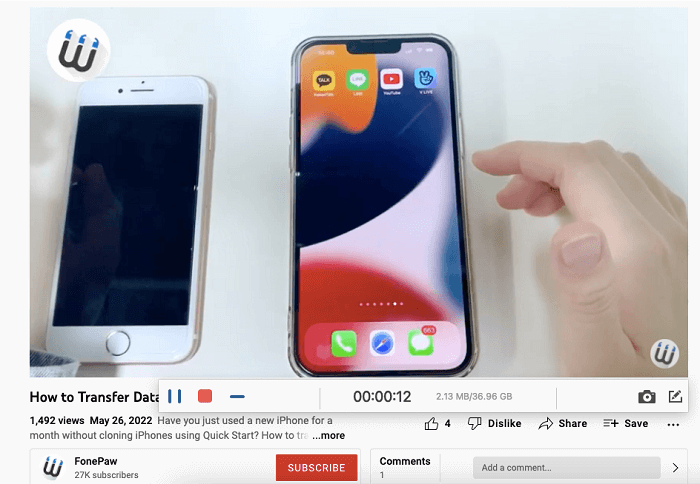
Pros:
● Easy to use with an intuitive user interface.
● Ensure HD video output of up to lossless quality.
● Record streaming movies, TV shows, games, lectures, meetings, and so on.
● Support a range of popular video formats.
● Enable recording both the screen and the webcam together.
● Encode recordings with advanced codecs.
● Offer different record modes including Video Recorder, Audio Recorder, Game Recorder, Webcam Recorder, Windows Recorder, recording, and Phone Recorder.
● Add real-time annotations and texts when recording a video.
● Highlight the key points with a magnifier in the recording.
● Apply mouse and keystroke effects to lead a clear way.
Cons:
● Paid software with various plans according to your needs starting at $19.75.
● No support for Android or iOS, but it can screen record mobile devices with Phone Recorder.
2. Bandicam
Bandicam is an exclusive HD 1080p screen recorder for Windows only that gains popularity among game players. It allows you to record your computer screen when you're playing games, watching favorite films/shows, and so on. It enables you to capture the full screen or record the select area with a webcam overlay.
This capturing program can save your videos in MP4 or AVI with video quality of up to 4K. Better yet, it allows real-time drawing with mouse click effects if you need to make extra explanations in the recording. However, if you want to edit, trim, or enhance your recording when done, you may be disappointed.
Supported OS: Windows 11/10/8/7/Vista (64-bit)
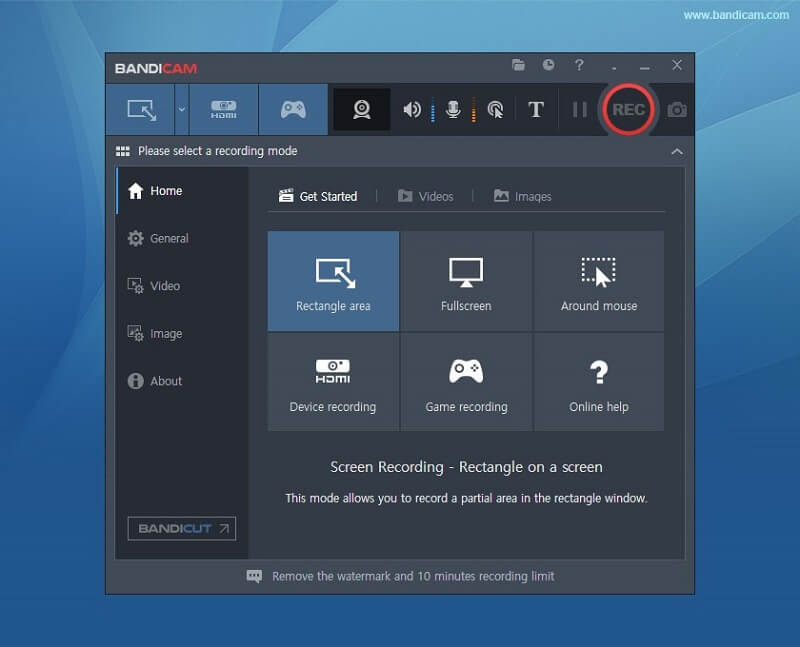
Pros:
● Record the screen and your selfie at the same time.
● Record the onscreen activities of your gaming console.
● Add real-time drawing and mouse-stroke effects.
● Support up to 4K UHD video and 480FPS video.
● Easy to use for new starters.
Cons:
● Expensive to use starting at $33.26 for a month.
● Cannot hide the toolbar in the recording.
● Support less output video formats.
● Cannot trim, split, or merge the video after the recording ends.
3. OBS Studio
OBS Studio is an open-source HD screen recorder free of charge. It enables you to record the computer screen and encode the recording in MP4 with H.264 and H.265 codecs. However, you cannot make real-time annotations when recording. Also, it doesn't let you add a webcam overlay when recording all the activities on your screen, so you may not be able to interact with your audience.
Actually, people are using OBS Studio as live streaming software for YouTube, Twitch, Facebook, and Instagram. Therefore, you'll notice that it provides various features for going live but fewer features for screen recording. That's why you cannot edit the recording either.
Supported OS: Windows 10 and 11, macOS 10.15 and newer, Ubuntu 20.04 and newer.
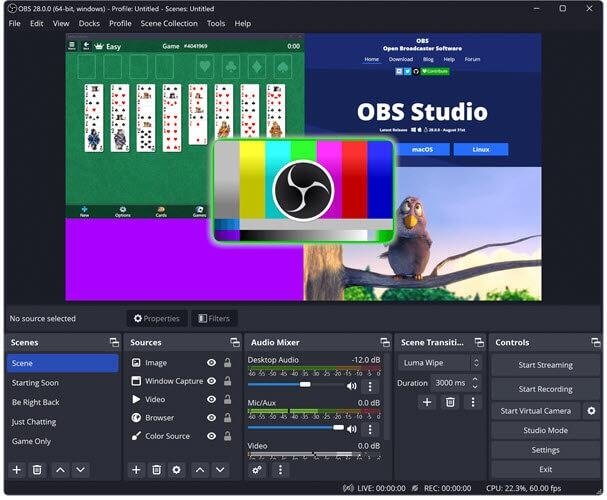
Pros:
● Free to use on various operating systems.
● Enable you to go live or record the device screen.
● Provide Studio Mode for advanced use with 20+ plugins.
● Offer filters for live streaming and recording.
Cons:
● Complicated to use and not suitable for newcomers.
● Lead to time delays and a black screen in the recording sometimes.
● Support output video in MP4 only without quality options.
● Cannot custom a certain region to record.
● Cannot record your webcam while recording the screen.
● Cannot make notes in real-time in the recording.
● Doesn't support post-processing for recordings.
4. ApowerREC
ApowerREC is an all-in-one 1080p screen recorder for Windows, Mac, Android, and iPhone. This powerful screen recorder enables you to record the display of your computer, your webcam, or only the audio. During the recording, you can add real-time texts, lines, arrows, and so on to make a clear introduction. When done, you're able to trim the video afterward.
Speaking of the supported formats and quality, ApowerREC can save the recording to MP4, WMV, AVI, MOV, FLV, MPEG, VOV, ASF, and so on. The video quality options are available at a frame rate of up to 60FPS, including Original (360p), Standard (720p), and High (1080p).
Supported OS: Windows 7/8/10, macOS 10.10 and newer, iOS 7 or later, Android 5.0 or later.
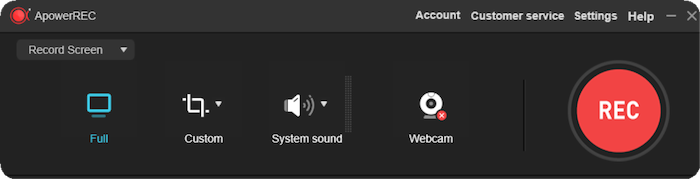
Pros:
● Support to use on different operating systems.
● Intuitive to use with an easy-to-go interface
● Record a screen with or without a webcam overlay.
● Support various video output formats.
● Record the gaming screen on your desktop or mobile screen.
Cons:
● Start at $29.95 for a monthly plan.
● Allow spotlight effects for Windows users only.
● Support up to full HD 1080p video quality.
● Cannot record online streaming videos.
5. Movavi Screen Recorder
Movavi Screen Recorder is another reliable screen-capturing software that lets you record video instructions, tutorials, streaming videos, webinars, and online calls in full HD (1080p) or 4K resolution at up to 60FPS frame rate. The supported video formats include MP4, AVI, MOV, and MKV without optional video quality.
What's more, you can add real-time drawings, show keystrokes, and capture screenshots to illustrate your video in the recording process. If you're recording a live event or streaming video, you can set the schedule to automatically end the recording, so you can enjoy the playback in your spare time.
Supported OS: Windows 7/8/10/11, Mac OS Х 10.13 or higher
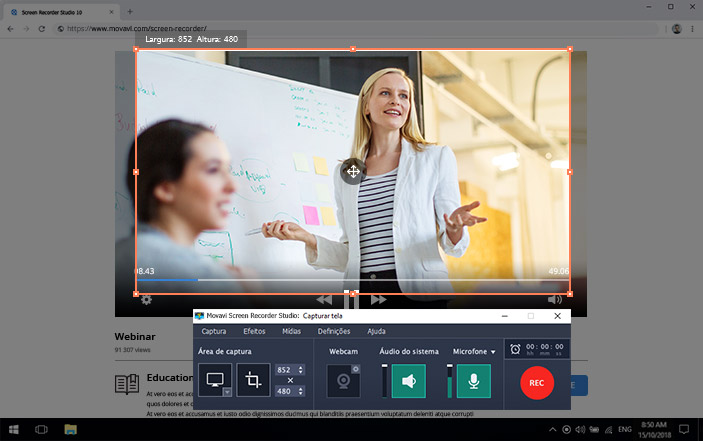
Pros:
● Easy to use with its floating control hub.
● Suitable for most recording needs.
● Support recording videos of up to 4K resolution.
● Enable the scheduled recording feature.
● Record both the screen and the camera.
● Allow adding notes while recording the screen.
● Enable hardware acceleration.
Cons:
● Expensive to try out at $42.95 for an annual plan.
● Don't offer video quality options.
● Support fewer video formats.
6. LiteCam HD
LiteCam HD rolls out different versions for Windows, Android, and Gaming. This HD screen recorder enables users to record all activities on the screen in MP4/MKV of 720p or 1080p at up to 30FPS with RSCC (RSUPPORT Screen Capture Codec), which makes the recordings more lossy and lightweight.
In the recording process, LiteCam HD offers drawing tools like Pen, Brush, Highlighter, Line, Rectangle, and Oval. If you don't want the mouse pointer, you can hide it during the recording. When you finish recording, you can quickly trim the video in the preview mode.
Supported OS: Windows Vista, 7, 8, 8.1, and 10, Android 5.0, and later.
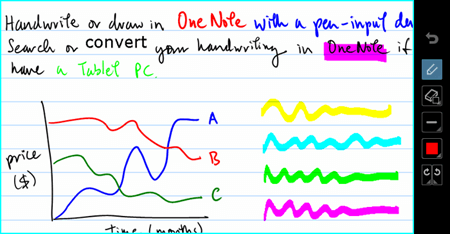
Pros:
● Easy to use with its simple UI design.
● Enable hardware acceleration.
● Provide drawing tools when recording the screen.
● Can trim the recording to specific timing when done.
Cons:
● Paid program starting at $19.99.
● Don't support Mac and iOS devices.
● Support fewer video formats of lower video quality.
7. Ezvid for Windows
Ezvid for Windows is a free HD screen recorder developed by Ezvid Wiki who attracts over 700K fans on YouTube. It allows you to make screen recordings and videos for up to 45 minutes. Also, you can draw lines or add stickers when recording your screen. However, you cannot add text during the recording, but you can add it when editing the video.
Also, Ezvid for Windows works as a video editor that lets you split, slow down, speed up or add voice synthesis to the video. Moreover, you can add local videos to merge all the videos together, and add music from its free music library. If you're a YouTuber, you can one-click upload your video to YouTube with ease.
Supported OS: Windows XP SP3/Vista/7/8/8.1/10
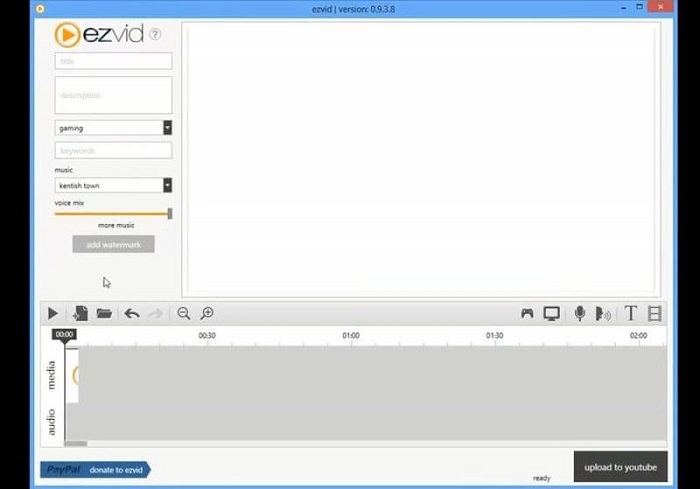
Pros:
● Free to download and easy to use on Windows PC.
● Offer an in-built video editor to post-process your recordings.
● Add lines and stickers during the recording.
● Add free music to your videos.
● Add voice synthesis to demonstrate your recording.
● Instantly upload your video to YouTube.
Cons:
● Support Windows only.
● Offer fewer real-time annotation tools.
● Record a video of up to 45 minutes at max.
● Cannot record your webcam while recording onscreen activities.
● Support only MP4 output with the original video quality of 1080p.
Conclusion
After going through the best 7 screen recorders above, which one do you prefer to try out? The recording process is basically the same for all screen recorders. If you want to sort out your desired choice, you may consider aspects like the output formats & quality, extra features, post-processing editors, real-time annotation tools, and so on.
FonePaw Screen Recorder is a paid program but offers the most functional features. If you're still hesitant to pick a preferred HD screen recorder, you might as well install all the recorders and try them out one by one. Then, you'll definitely find your crush in the end.





















