Getting locked out of your Apple ID can be frustrating! Have you ever seen a message popping up on your device saying something like, “Your Apple ID has been locked for security reasons?” Yeah, that's the one! It means you can't access things like iCloud, the App Store, or Apple Music until you sort it out. Lots of folks wonder why this happens and how to fix it. ! In this guide, we'll explain why your Apple ID might get locked. Also, we'll show you how to perform iPhone Apple ID unlock.
1. Why has Apple disabled my Apple ID?
It sounds frustrating not being able to access your Apple account. Here are some reasons why it might be disabled.
- You've tried to log in too many times with the wrong password, so your account got locked.
- There's an unpaid order or some billing issue with your App Store or iTunes account.
- Sometimes if your device has the wrong date or time settings, it can cause your account to be disabled.
- Apple thinks your account might not be safe, especially if you've been logging in from lots of different devices and struggling with your password.
- You need to activate your Apple ID before you can use it for the first time.
- If you haven't logged in for a while, your device might lock you out just to be safe.
- You can't use your Apple ID until any problems with purchases are sorted out.
2. What happens to the iPhone when Apple ID is locked?
When your Apple ID gets locked, it can mess up things on your iPhone. Below are some examples.
- Can't Access Stuff: You might not be able to use some features and apps on your iPhone that need your Apple ID to work. Stuff like iCloud, App Store, iTunes, Apple Music, iMessage, FaceTime, and more could be off-limits.
- Activation Lock: If your Apple ID gets locked due to security issues, like wrong passwords or suspicious activity, it activates a lock that prevents others from using your Apple devices if they're lost or stolen.
- Data Mixing Up: Your data might not sync properly between your gadgets if your Apple ID is locked. This means your contacts, calendars, photos, files, and other stuff in iCloud might not update as they should.
- Can't Buy or Get Stuff: If your Apple ID is locked, you might not be able to buy stuff or download apps, music, movies, or anything else from the App Store or iTunes.
- Extra Security Stuff: Apple might do extra security things if they think something fishy is going on with your account. This could mean locking some services for a while or asking you to reset your password.
3. How to Fix Locked/Disabled Apple ID without Password
If you find yourself in a situation where your Apple ID is disabled, and you're unable to reset the password, it can be incredibly frustrating. Fortunately, there's a solution that simplifies the process: Passixer iPhone Unlocker. This app can handle 5 different kinds of locks. With Passixer, you can remove your Apple ID, unlock your iPhone screen, recover iTunes backup passwords, and bypass iCloud activation locks. And the best part is, you don't need your Apple ID or password for any of this. Plus, Passixer works with all iPhone, iPad, and iPod touch models, so no matter what device you have, it should work. And it's good at what it does, so you don't have to worry about it not working or causing any security problems.
Key Features:
- Reset your Apple ID quickly in 3 steps, unlock your screen password, bypass iCloud activation lock, and more with ease.
- Works perfectly with all iPhone and iPad models.
- Unlock any iPhone screen, including Face ID, Touch ID, and 4/6-digit passcodes.
- The iOS devices are unlocked with a high success rate, and your privacy is completely safe and secure throughout the process.
- Its interface is smooth and user-friendly, making it simple to operate without any trouble.
Here are the steps to fix locked/disabled Apple ID without a password
Step 1: Open the Passixer iPhone Unlocker app on your computer (Mac or PC). Then, choose the option “Remove Apple ID”.
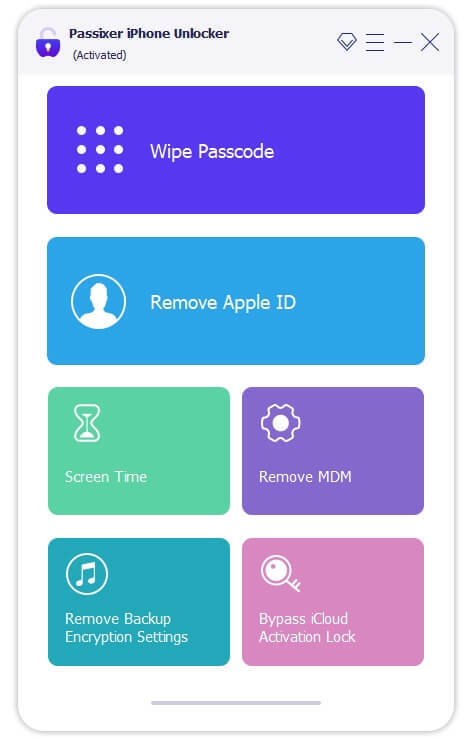
Step 2: Plug your iPhone into the computer and press the “Start” button. But first, make sure you meet all the requirements shown on the screen.
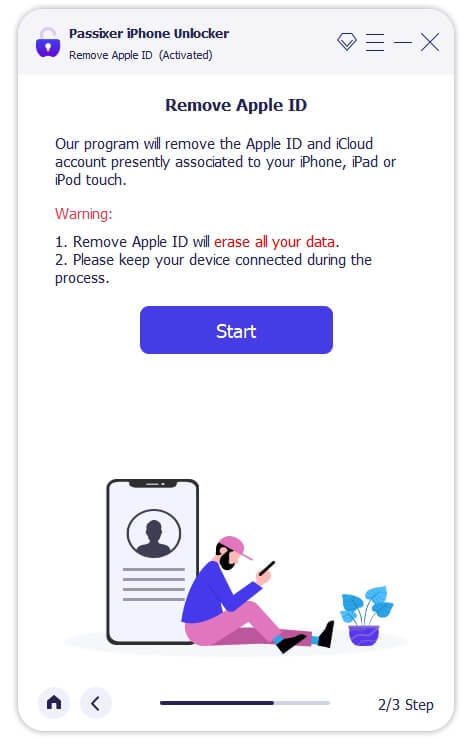
Step 3: The tool will start removing your Apple ID from your iPhone. It won't affect how your iPhone works if you've turned on the "Find My" feature and two-factor authentication. But if you haven't turned on two-factor authentication and "Find My" is on, you'll see the activation lock screen. You can get past this by using Passixer iPhone Unlocker. Then, type "0000" and confirm to unlock.
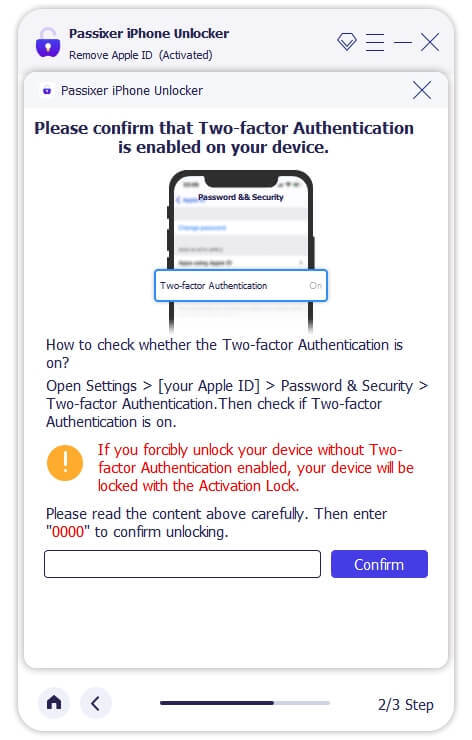
Step 4: Your device info will show up. After you confirm it, click the "Start" button. A special firmware will be downloaded to unlock your phone. Once it's done, a window will appear. Type "0000" and click "unlock". After a few minutes, your Apple ID will be removed.
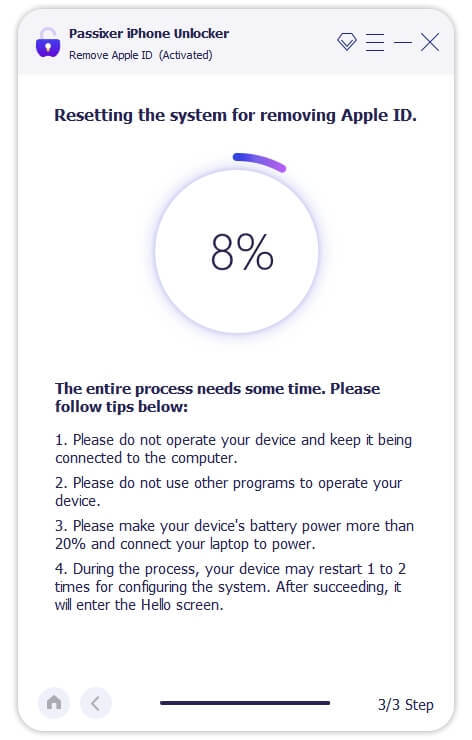
4. How to Unlock Disabled Apple ID By Resetting Password
Now let’s shed light on how you can unlock a disabled Apple ID by resetting your password. Here, we’ll be discussing 3 different ways to do that.
1. Using A Trusted iOS Device
If you have Two-Factor Authentication on your iPhone, you can get back into all your Apple stuff on your phone using a trusted device or phone number. Follow these steps.
Step 1: Tap "Unlock Account" on the screen that says your Apple ID is locked or disabled.
Step 2: You'll need to put in your trusted phone number, then tap "Next" in the top right.
Step 3: A code will be sent to your trusted phone number. Type it in on the screen that asks for a verification code.
Step 4: Enter your Apple ID password. Then you'll need to put in your iPhone screen unlock passcode.
Step 5: Make a new Apple ID password and make sure it's right. Your account will be unlocked soon after. Then you can sign in with your Apple ID using the new password.
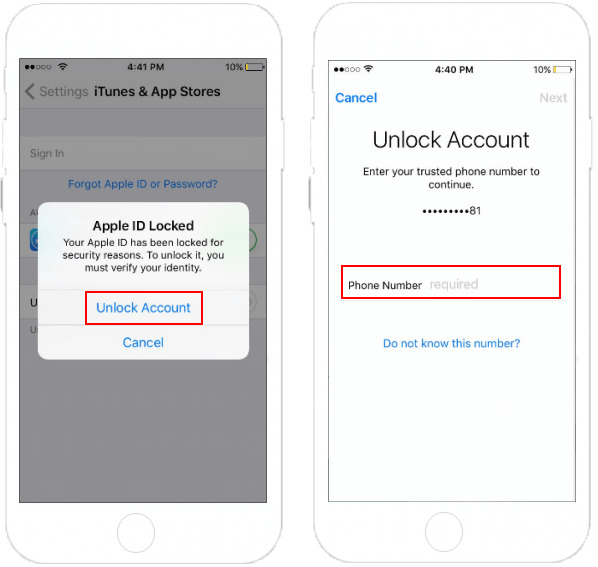
2. Using iForgot Web
Did you forget your Apple ID password? Well, don't worry! You can unlock it by using a service called Apple iForgot. Here's what you need to do:
Step 1: Visit the official iForgot web.
Step 2: Click “Continue” after entering your Apple ID and the characters you see in the picture.
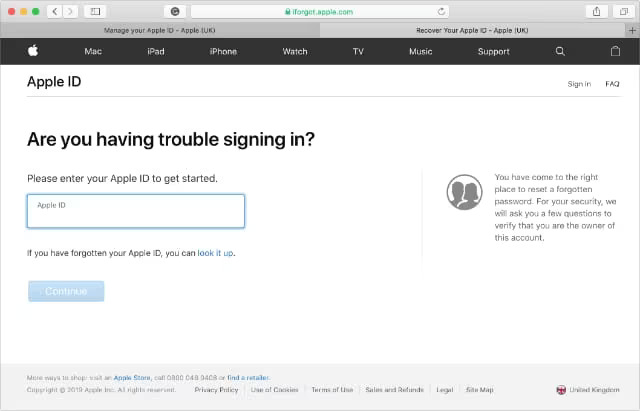
Step 3: Type in the phone number you linked to your Apple ID, and click Continue.
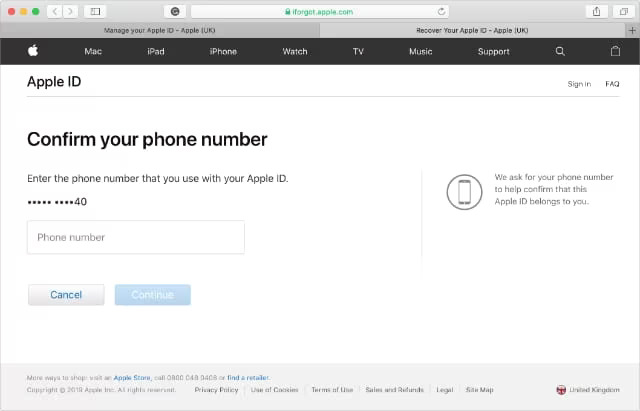
Step 4: Follow the instructions on the screen to reset your password if you've set up two-factor authentication.
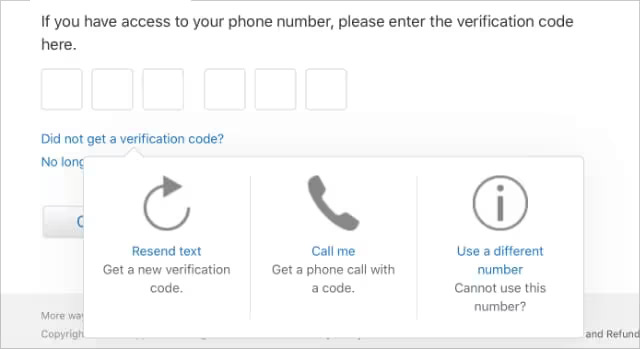
3. Using Recovery Key
If you've set up Two-Factor Authentication for your Apple ID, you'll need your Recovery Key to unlock it. Here are the steps to use the recovery key.
Step 1: Navigate to the Apple ID account page and tap "Forgot passcode".
Step 2: Enter the Apple ID you want to reset, then click "Reset password" and “Continue”.
Step 3: Use your Recovery Key and a trusted device to get a verification code.
Step 4: Enter the code sent to your trusted device and create a new password.
Step 5: Tap “Reset Password” when you're finished.
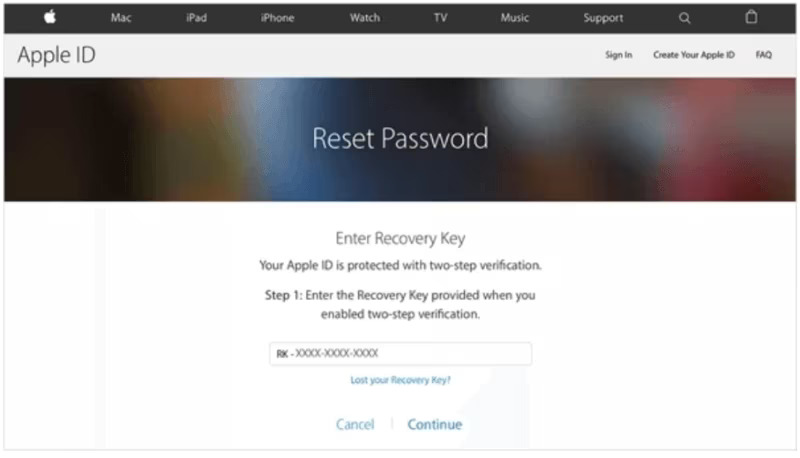
Conclusion
In this guide, we showed you how to perform iPhone Apple ID unlock. If your Apple ID is locked or disabled, it can stop you from using important stuff on your iPhone. However, you can reset your password using trusted devices or recovery keys. Or, you can use Passixer iPhone Unlocker for a quick and easy solution. It helps you remove your Apple ID without needing the password. So, if you're stuck with a locked or disabled Apple ID, try Passixer iPhone Unlocker. It's a reliable way to regain control of your device without any hassle.