FAQ: How to Turn Off Windows Defender Firewall
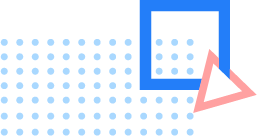
You can try these three ways to turn off Windows Defender Firewall of your Windows PC:
Method 1: Turn off the Firewall by Control Panel
Open the control panel. Search Control Panel in the search box at the left bottom of your PC, or you can type Win+R to open the Run program and enter Control Panel.
Enter System and Security.
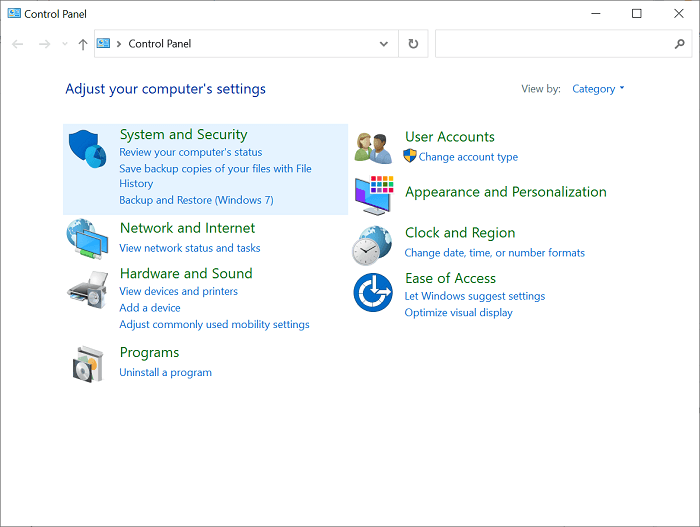
Choose Windows Defender Firewall. 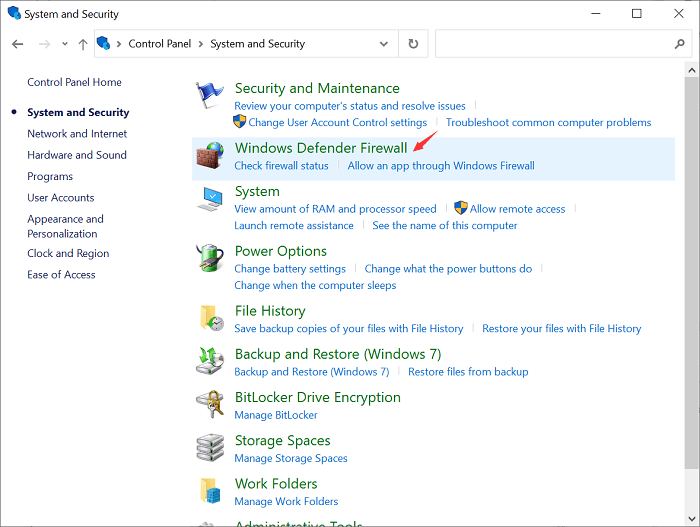
Select Turn Windows Defender Firewall on or off at the left side menu. 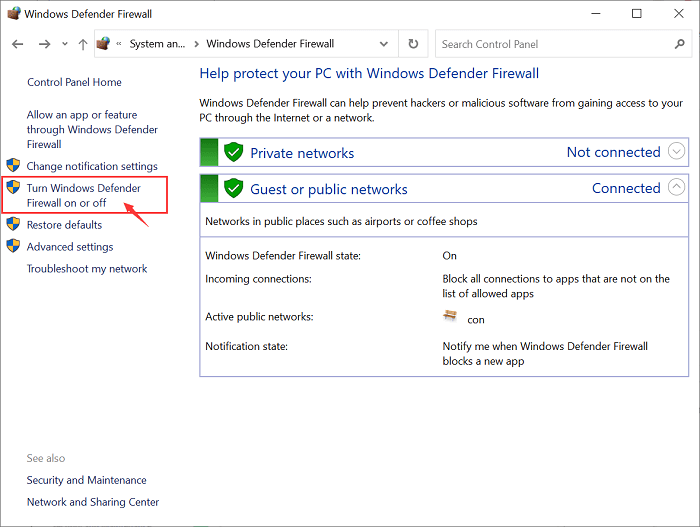
Choose Turn off Windows Defender Firewall to customize both private and public network settings, and then click OK to apply the change. 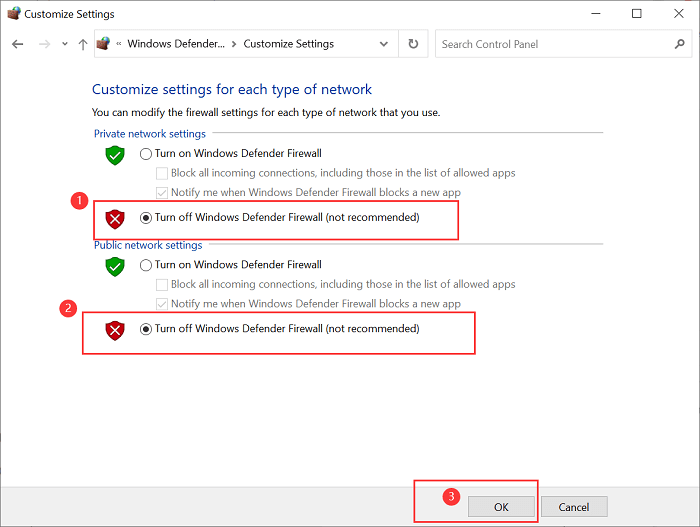
Method 2: Allow Apps Through Firewall via Settings
Open Start Menu > Settings > Update & Security > Windows Security and then go to Firewall & network protection.
Enter Allow an app through firewall.
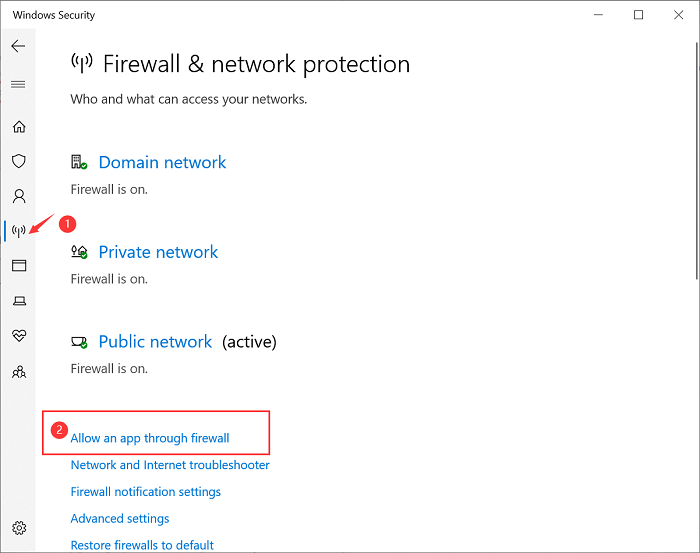
Select Change Setting (run as administrator), find out the apps you want to disable the firewall, tick the boxes behind, and click OK to save the changes. 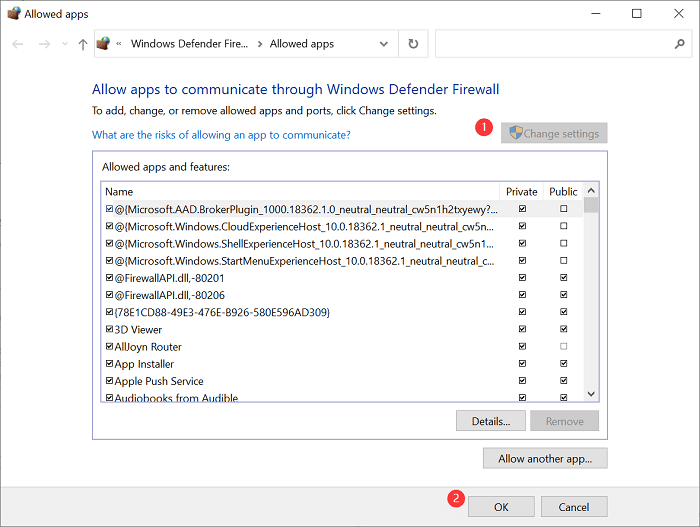
Method 3: Disable Firewall Through Command Prompt
Search Command Prompt in the search box and open it.
Enter netsh advfirewall set allprofiles state off and run the command to turn off Windows Defender Firewall.
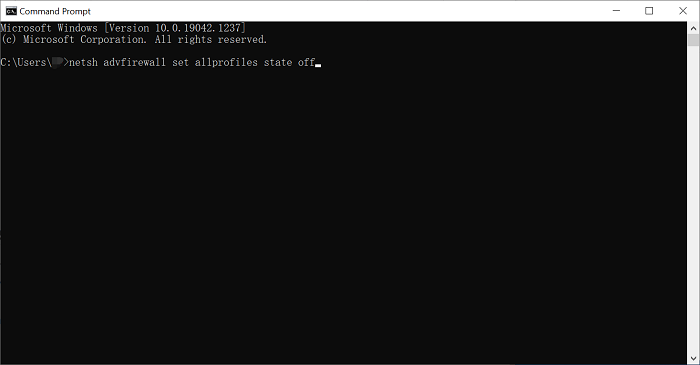
Note: You have to run as an administrator to execute the operation.

















