Data is an indispensable part in our life, when the world has ushered in the era of advanced Internet technologies and electronic products. You may be afraid of losing important data, especially those stored on your phones. The concerns also facilitated the advent of data recovery software.
Today's review will concentratedly on an industry-leading program, Tenorshare UltData for Android, which is developed for every to recover Android data on desktops through simple manipulation at home. Basically, we will analyze it from the core functions, features, and its pros and cons. Please follow up to evaluate the program together!
Tenorshare UltData Overview
Tenorshare UltData is a desktop program mainly developed for recovering data on iOS and Android devices. This leading brand is dedicated to bringing efficient solutions covering data recovery, backup, repair, and transfer, providing effortless methods for us to manage data in a fast and also secure way. Among all of them, Tenorshare UltData for Android is oriented for Android users to deal with sudden situations like accidental deletion, device damage, system crash, and more, causing them to lose data on Android devices, in that enables them to retrieve the data again even without backup.
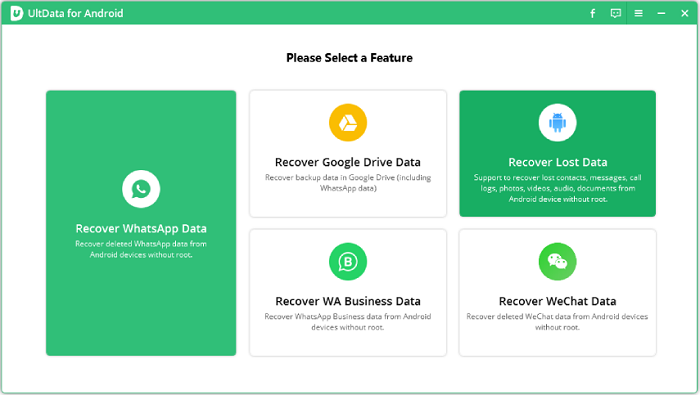
Is It Free?
Tenorshare UltData for Android is not a free program. Although it provides the free device scanning and file previewing features for you to monitor the devices, you will need to pay for the next step, which is to recover the lost data.
Currently, Tenorshare UltData for Android offers 5 optional plans based on the license valid date and available devices to access the service:
Individual plans - $35.95/month (1PC, 5devices); $39.95/year (1PC, 5devices); $49.95/lifetime (1PC, 5devices)
Business plans - $52.95/year (1PC, 10devices); $65.95 (1PC, 15devices); $399/year (1PC, unlimited devices)
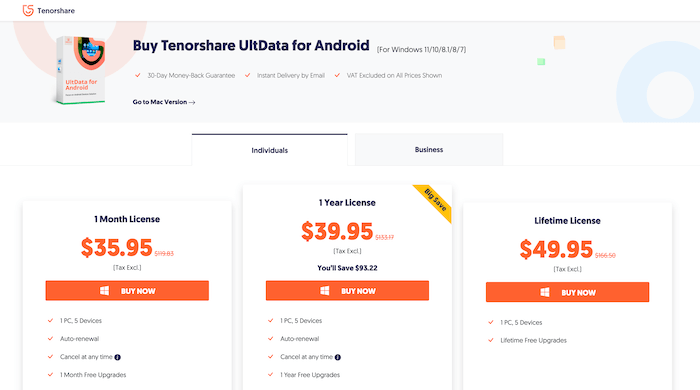
Features of Tenorshare UltData for Android
What are the main and highlight features of Tenorshare as an Android data recovery tool, and is it worth trying? You may conclude the answers after walking through its fundamental features.
Feature 1. Recovery Without Root
Unlike most other Android data recovery programs, which would require people to get their devices rooted before the recovering process, Tenorshare UltData for Android enables people to directly proceed the deleted photos and WhatsApp messages recovery without root. Even if you haven't backed up the data yet, it could scan deeply into your device and recover for you.
Feature 2. High Recovery Success Rate
The recovery feature of Tenorshare UltData for Android is enhanced well, which can provide a high recovery success rate to help people retrieve data on Android. From our practice of using this software, it does well in recovering media files and documents in particular.
Feature 3. Support Recovering WhatsApp & WeChat Contents
One highlight of Tenorshare UltData for Android should be its ability to recover different types of WhatsApp and WeChat files on Android without much restriction. Like the stickers, videos, photos, voice, and documents can all be retrieved back, which gives a backup for those heavily relying on WhatsApp and WeChat to communicate for personal or business purposes to present the risk of losing important data.
Feature 4. Broad Android Models and Latest Android OS Supported
To enable the convenient data recovery service for more Android users, Tenorshare UltData for Android expands its compatibility to make itself supported on more than 6,000 Android models. For the latest Android OS 12, the program can run smoothly and brings the friendly function to recover data swiftly.
Feature 5. Connect with Google Drive to Restore Backup Selectively
It’s also worth mentioning that Tenorshare UltData for Android can work with Google Drive, allowing people to access and restore different sorts of files from it by a simple tap on proceeding the download. Objects like WhatsApp data, Google data, SMS, and more are all available to be restored on Android with Tenorshare UltData for Android's assistance.
More Highlights
- Photo enhancement mode avails to enhance the photos before recovering them.
- It is compatible with all common life scenarios.
- 3-step manipulation is required to complete the Android data recovery process.
- Previewing mode is provided to check the data list before initiating the recovery.
- The program is a read-only program that won't access your personal data and leads to privacy disclosure.
How to Recover Android Data with Tenorshare
Tenorshare UltData for Android takes quite simple procedures to complete the Android data recovery. The following guidance will walk you through the details.
Step 1. When Tenorshare UltData for Android is installed, open it and please connect your Android device. You ought to select the Recover Lost Data on the main feed of the program.
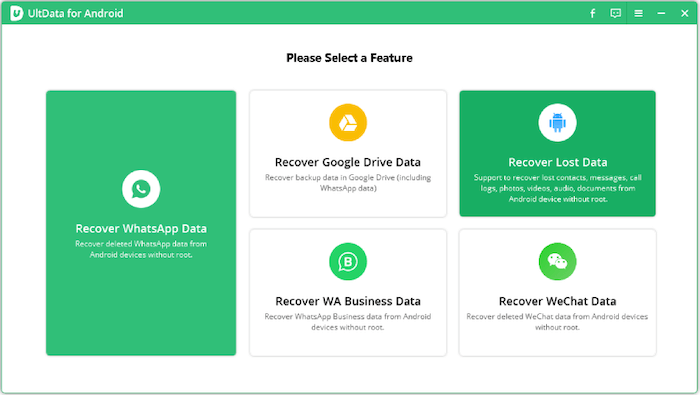
Step 2. Before proceeding the data scanning, you need to toggle on the USB debugging option from your Android's Settings. The option will appear after you turn to Settings >> Build >> Build Number and tap it 7 times.
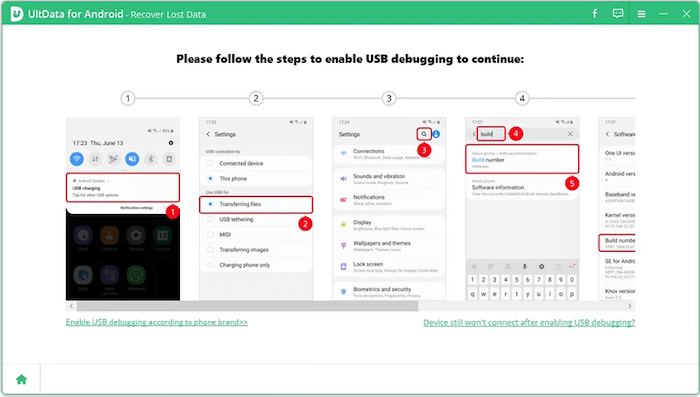
Step 3. Once complete, please return back to Tenorshare UltData for Android and select a file type to proceeding the device scanning.
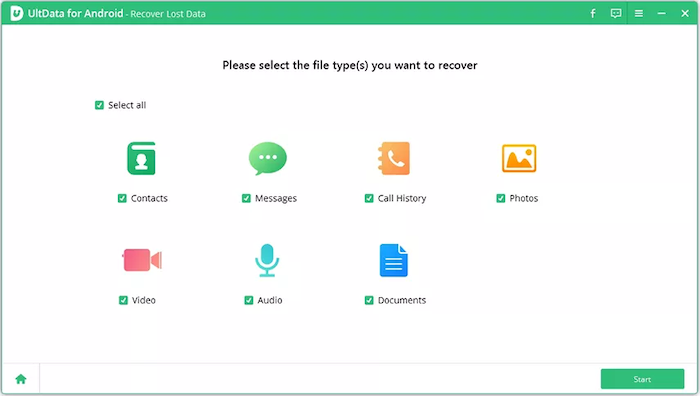
Step 4. Subsequently, as Tenorshare UltData for Android completes the detection, select the files and tap on Recover to retrieve them in no time.
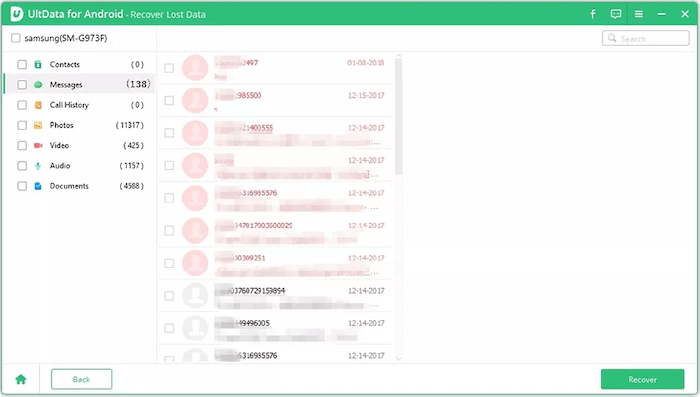
Pros & Cons of Tenorshare UltData for Android
As a simple conclusion, let's take a review of the pros and cons of Tenorshare UltData for Android.
Pros
- It is powerfully compatible with photo and WhatsApp data recovery without root.
- No backup required to process the Android data recovery.
- More than 6,000+ Android models can use the program to get back lost data.
- It takes only seconds to scan 1,000+ files.
- The latest Android OS 12 system can process data recovery in a smooth and secure way.
- It is compatible with Google Drive to help download the backups to restore data in one-shot.
Cons
- The program is not free at all (a bit more expensive than its competitors).
- The scanning process takes up to 6 hours for some large disk.
- Some files can't be recovered successfully, such as the calendar events, voice memos, or page documents.
Best Alternative to Tenorshare UltData for Android: FonePaw Android Data Recovery
When you find Tenorshare UltData for Android is not your cup of tea and consider an alternative to it, why not give FonePaw Android Data Recovery a try? Just like Tenorshare UltData for Android, FonePaw Android Data Recovery also provides an intuitive design within clear instructions, in that users can master the manipulation quickly.
By comparison, FonePaw Android Data Recovery is superior in its device scanning speed, which won't take hours long to complete the data scanning even in its deep scanning mode. Although FonePaw Android Data Recovery doesn't provide the WhatsApp or WeChat data recovery functions, its ability to recover the files saved in Android internal memory, SD card, and SIM can proceed at a high success rate. All in all, it is a trustworthy program to recover Android data.
Free Download Buy with 20% off Free Download Buy with 20% off
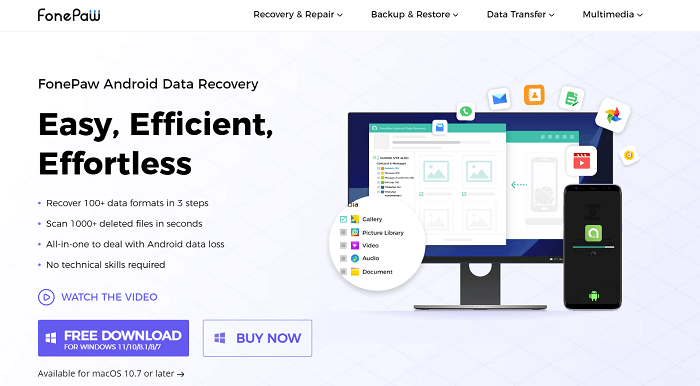
How to Recover Data with FonePaw Android Data Recovery
Now, the following procedures will walk you through the manipulation in detail. Please check.
Free Download Buy with 20% off Free Download Buy with 20% off
Step 1. Connect Android to FonePaw Android Data Recovery
First, please complete the FonePaw Android Data Recovery installation. When you launch it, also connect your Android to the computer and let the program detect the device.

You will also need to turn on the USB Debugging option on Android in advance.

Step 2. Select File Types to Scan
Once the connection completes, select the file types you wish to scan to recover data from. When clicking on the Next button, FonePaw Android Data Recovery will install the FonePaw App on your Android to access the data. You ought to authorize the installation and confirm to install it on your Android device. Subsequently, also click on Allow to permit FonePaw App to access your Android data.

Step 3. Preview Files and Select to Recover
Please wait for FonePaw to complete the Android data scanning on your device. Once it completes, you can select the files you wish to recover. Simply by tapping Recover, the data will be brought on your Android effortlessly.
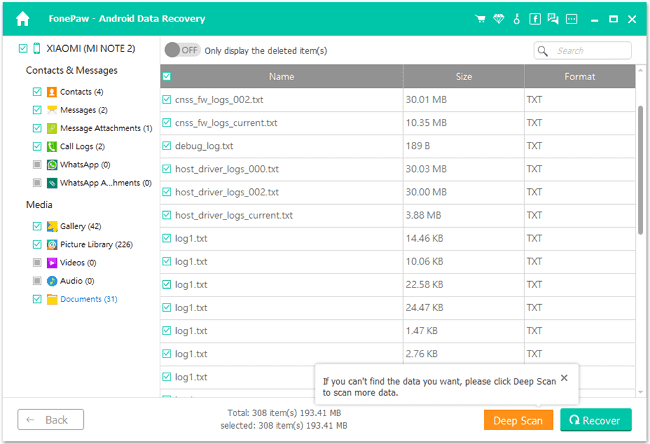
Final Words
As a leading Android data recovery software, Tenorshare UltData for Android does offer the outstanding functions to help people retrieve data on 6,000+ Android models with high success rate. However, when it takes longer time to process the scanning, you can prepare its rational alternative, FonePaw Android Data Recovery to assist. Both programs are trustworthy and risk-free, and can help you recover Android data with the best experience.




















