Staying differently from iPhone, which would help auto-retain the deleted pictures in the Recently Deleted folder in Photos, some Samsung models don't provide a similar function to keep the deleted items after deleting them from the gallery. Therefore, it turns out to be a one-way action if you accidentally delete some precious photos from your collections on the devices. Is there a way to revoke the order and recover deleted photos from Samsung phones once more?
Don't worry when you are reading this post! Here, there are 4 practical solutions available to revoke the mistaken photo deletion on Samsung phones, in that help you to recover them to the gallery effortlessly. If you also run into such trouble and wish to retrieve deleted photos on Samsung devices again, please scroll down and continue reading to get the best way now.
How to Recover Deleted Photos from Gallery on Samsung
When you have deleted photos from Gallery by accident and wish to recover them, you can first check whether your Samsung devices are equipped with the Recycle Bin feature - the function works like the Recently Deleted folder on iPhone, which is utilized to save the deleted photos when users delete them for the first time.
To check and recover deleted photos from the built-in Recycle Bin in Gallery, you ought to launch the app and turn to three-dots icon >> Recycle Bin >> Edit. After determining and selecting the photos you wish to recover, simply tap the Restore option, and the deleted photos will be restored to the Gallery again.
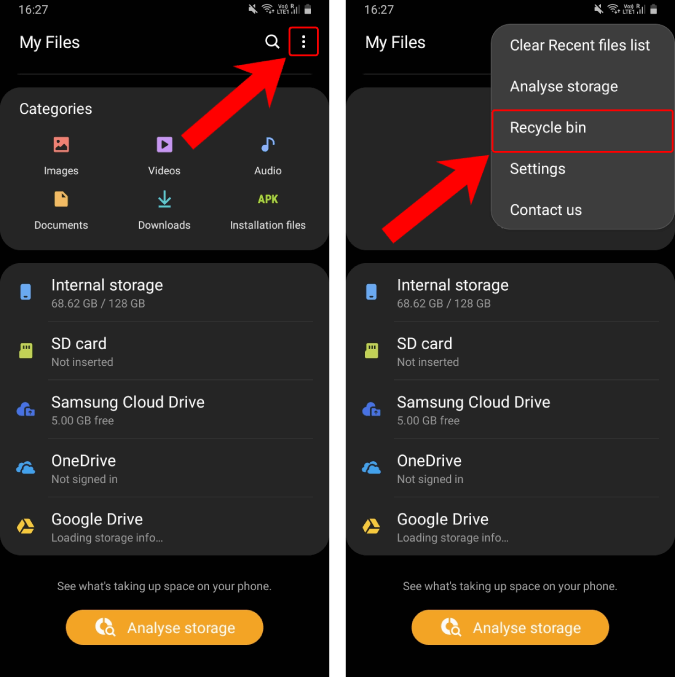
Activate Trash Feature
You can only restore the deleted photos from the Recycle Bin in Gallery after activating the feature on in advance. To toggle on the feature, you ought to move to three-dots icon >> Settings in Gallery app.
How to Retrieve Deleted Photos from Samsung Internal Memory
For people who have not yet turn on the Recycle Bin feature or lacking in the function on their Samsung devices, with the assistance of a professional photo recovery program for Android, you can still retrieve the deleted photos from Samsung internal memory and save them back to Gallery without walking through complicated procedures. FonePaw Android Data Recovery delivers high-success rate with its outstanding ability to scan both the internal and external memory of the Samsung devices, in that accesses the deleted photos to process the recovery simply. Its working principle won't depend on backups to proceed the photo recovery. Therefore, for people who lose precious pictures before having the opportunities to back them up, the program is the top 1 selection to figure it out.
Free Download Buy with 20% off Free Download Buy with 20% off
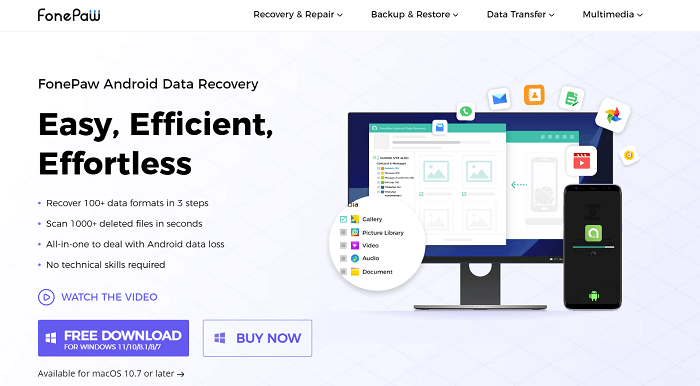
But why select FonePaw Android Data Recovery as there are so many professional options provided online? After reading the attractive features it could bring to users, you would probably understand the key qualifications attributing to its great reputation. Here are some of them:
- All data formats supported - the program can smartly detect the data of 100+ formats to process the Samsung data recovery with speedy performance in seconds.
- Compatible with various data loss scenarios - no matter what cases cause the data loss on your Samsung devices, the program can process the recovery and extract your lost data to bring them back again.
- Latest Samsung models supported - for most popular Samsung models selling on the market, the program can be fully compatible and provides data recovery services to cater a majority of users' data retrieving demands without any restriction.
- Optional modes to recovery more data - it is able to scan both the internal and external memory (SD and SIM cards included) to retrieve as much data as possible for people.
- Customized data recovery options - despite the basic features, the program provides personalized recovery settings to enable a more convenient data recovery process in personal preferences. Users can freely determine the quick or deep scan, and even partial recovery as they are in need.
In the following, you will also be guided through the manipulation of utilizing the program to process the photo recovery on Samsung within just a few easy procedures. Please continue seeing how it works in details.
Step 1. Connect the Program with Samsung Device
Free Download Buy with 20% off Free Download Buy with 20% off
First, open FonePaw Android Data Recovery on your PC. Then you can connect the Samsung device and enable the program to detect it. When FonePaw Android Data Recovery asks you to enable the USB Debugging on your mobile phone, please turn to Settings >> Developer Options to toggle on the USB Debugging option.
Attention: You ought to enable the Developer Options on by setting the Build Number as 7 Times by going to Settings >> About phone >> Software Information.

Step 2. Select to Scan Gallery and Install FonePaw App
Once the Samsung device is connected with FonePaw Android Data Recover now, you can select the file type as Gallery, subsequently, click on the Next button to proceed the scanning process. For recovery, the FonePaw app is needed to be installed on your Samsung device. Please authorize its access to your device data on the phone. Don't worry as the app will automatically be deleted once the recovery completed.
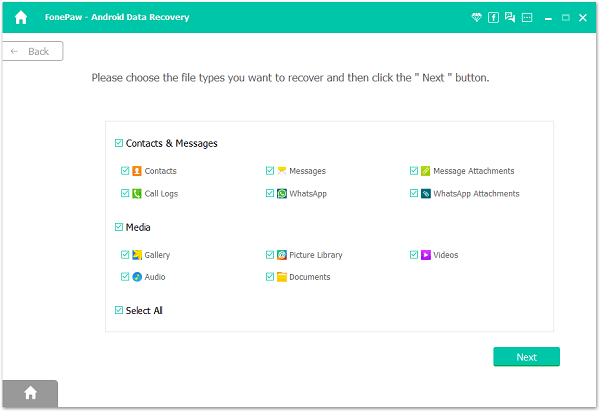
Step 3. Scan Gallery on Samsung
Next, you will be moved on to the scanning process. If your Samsung device is rooted, the deep scanning mode will automatically be activated and the program will access the deleted photos from your device in-depth to help to retrieve them.
While for the un-rooted devices, FonePaw Android Data Recover will only process the quick scanning on them. If you notice that there are still many undetected photos, please root your device and retry to process the deep scanning again.
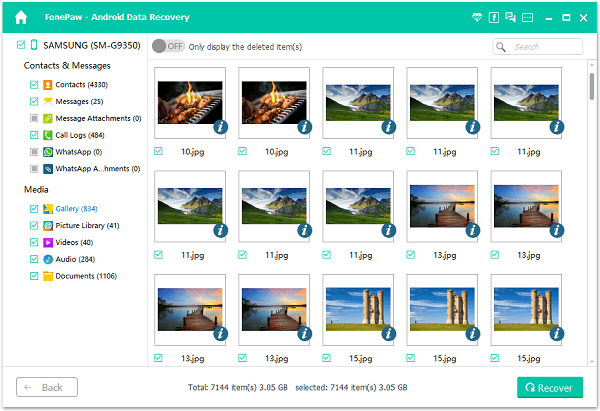
Step 4. Select Photos to Recover
Once the device scanning completes, the detected photos will all be listed in FonePaw Android Data Recover for selecting to recover. Please tick the pictures, and finally confirm Recover to retrieve them on Samsung device in no time.
How to Restore Deleted Pictures on Samsung from Cloud Backup
Similar to iCloud, Samsung also launches the Samsung Cloud feature to enable convenient data backup on Samsung devices without losing them accidentally. If you have utilized Samsung Cloud to back up photos before, now you can retrieve the deleted pictures on Samsung utilizing this feature within clicks. Here's how it works:
- Please go to Settings >> Cloud and accounts.
- Select Samsung Cloud >> Restore.
- Now, select Photos and confirm RESTORE to retrieve all of them only to Gallery in no time.
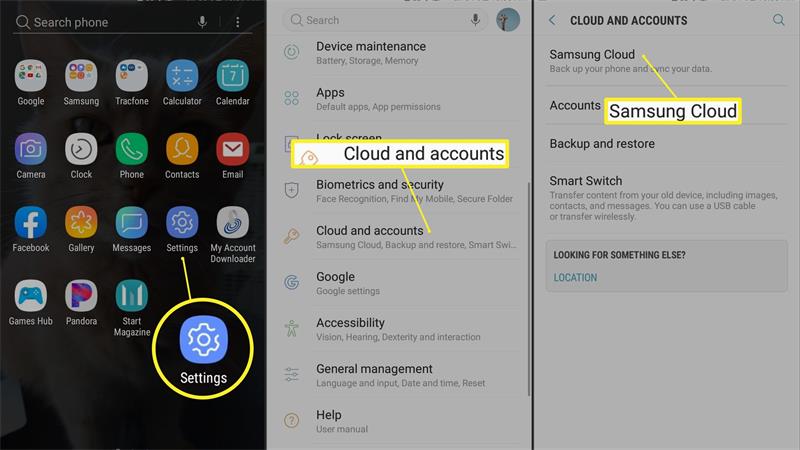
How to Recover Deleted Photos on Samsung from Google Photos
If you have installed Google Photos app and once utilize it to synchronize the photos as backups, you are probably available to recover those photos saved to Google Photos on Samsung just by manipulating several simple clicks as the following procedures show:
- Launch Google Photos app on your Samsung device.
- Turn to Menu >> Trash >> Recently Deleted Photos.
- Select the photos you wish to retrieve.
- Confirm Restore, then the deleted photos will be restored on Samsung effortlessly.
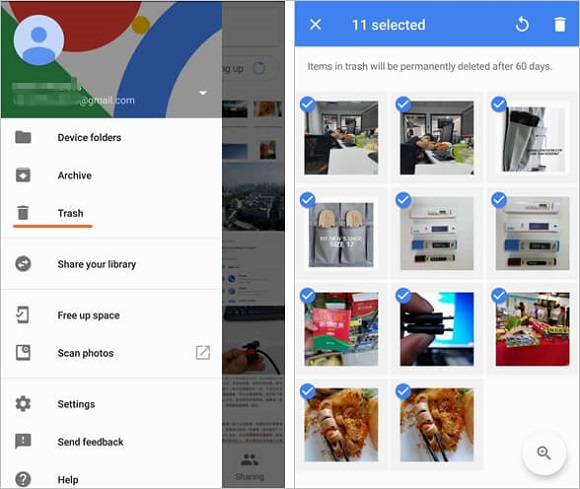
Conclusion
No matter you utilize the third-party recovery software like FonePaw Android Data Recovery to retrieve deleted pictures on Samsung, or take virtue of the cloud backup features such as Google Photos or Samsung Cloud, they are all some effortless solutions you can turn to for help when the photos are mistakenly deleted from the devices. Simply select the option in your preferences and recover the deleted pictures in the most time-saving way! Try now!




















