WhatsApp on Android is essential for both personal and professional communication. But at times, you might delete WhatsApp messages to free up phone storage, inadvertently removing crucial attachments. In this case, how to recover deleted WhatsApp messages on your Android?
Generally, to recover deleted WhatsApp messages without a backup, you can employ Android Data Recovery. If a backup exists, you can restore chat history using the latest or less recent backups from Google Drive or local storage. This post will offer you a tutorial on how to achieve this.
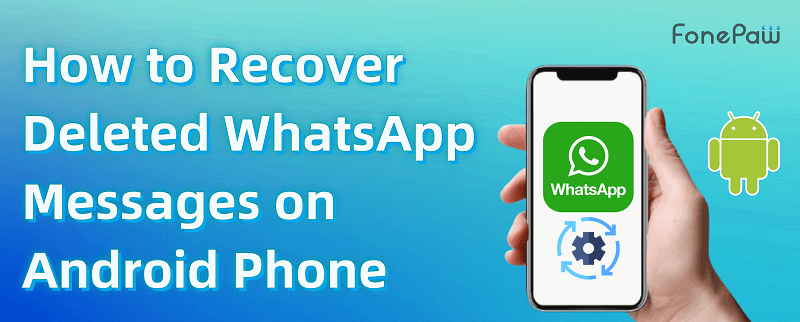
Method 1: Recover Deleted WhatsApp Messages without Backup on Android
If you, unfortunately, don't have a backup of deleted WhatsApp messages or cannot find your target messages on the backup, we'd like to introduce a reliable third-party tool to you: FonePaw Android Data Recovery. With it, you can easily get WhatsApp data recovery, and recover deleted Android text messages , photos, videos, etc. Better yet, the older WhatsApp chats can also be found back without losing the current messages. To help you better understand this software, we list its key features here for you.
Free Download Buy with 20% off Free Download Buy with 20% off
 Key Features of FonePaw Android Data Recovery:
Key Features of FonePaw Android Data Recovery:
- ● Able to scan 1000+ messages from WhatsApp and Android systems.
- ● Support recovering WhatsApp messages lost in different conditions (accidental deletion, OS crash, broken screen, etc.).
- ● Offer 3 recovery modes to restore deleted WhatsApp messages from Android to your PC/Mac.
- ● Intuitive interface to help you get started easily.
Step 1. Connect your Android Phone to Computer
After downloading, install and run FonePaw Android Data Recovery on your computer. Then, connect the Android phone to the computer via a USB cable. If you have enabled USB debugging on your phone, the program will detect the phone quickly. Or, you can follow the on-screen instructions to enable USB debugging on your phone.
Free Download Buy with 20% off Free Download Buy with 20% off

Step 2. Select File Types and Access to WhatsApp
When your phone is recognized, you can choose "WhatsApp", "WhatsApp Attachment" or other file types to scan and recover on your Samsung or other Android devices after getting your permission to access your phone memory. On your Android phone, enable Install via USB and install the FonePaw app. So hit the "Allow" button to each request sent by the FonePaw app.

Step 3. Deep Scan Android for Deleted WhatsApp Data
Once the FonePaw app has been given permission, go to the desktop program and click Scan Authorized Files to read WhatsApp messages from your Android phone. If deleted WhatsApp messages can't be found after the first scan, click Deep Scan to find out the deleted WhatsApp data.
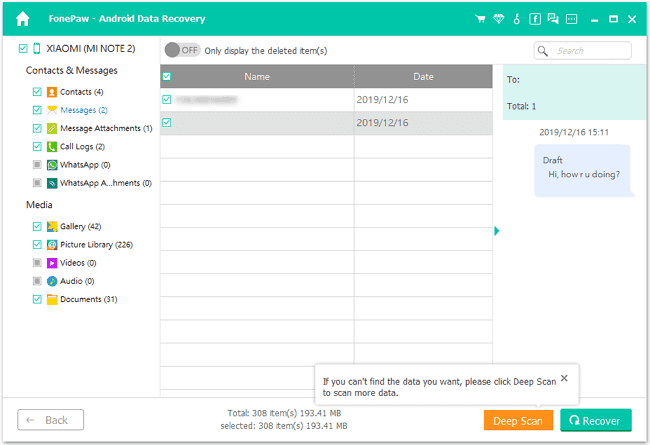
Step 4. Recover WhatsApp Messages and Attachments
If you want to recover WhatsApp chat history, click "WhatsApp" on the left hand. If you need WhatsApp photos and videos, choose "WhatsApp Attachments". Then, view these items and tick those you want to get back. Now, click "Recover".
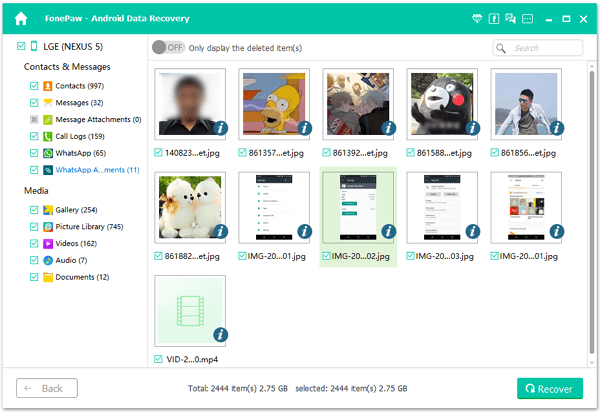
Method 2: Retrieve Deleted Messages on WhatsApp with Backup from Android
WhatsApp offers the function of backing up messages. If you have backed up your WhatsApp chat history in advance, you can easily get WhatsApp data recovery and find chat history back from the backups. Before learning how to recover deleted WhatsApp messages on Android, you can confirm them on WhatsApp > More options > Settings > Chats > Chat Backup.
1. Google Drive
WhatsApp supports linking to your Google account for backups, enabling you to back up your chat history, videos, photos, and more to Google Drive with encrypted protection for your WhatsApp data. Below are the steps on how to recover deleted WhatsApp messages from Google Drive.
- Uninstall the "WhatsApp" app and reinstall it from the Google Play Store.
- Open the app, and follow the on-screen instructions to type in your phone number, which is associated with your WhatsApp account.
- After verifying your account, WhatsApp will automatically search for backups on Google Drive or your phone memory.
- Tap "RESTORE" to recover WhatsApp chat.
 Note:
Note:
- When it initializes your WhatsApp, you will be asked to set up Google Drive backup. Please do finish the settings.
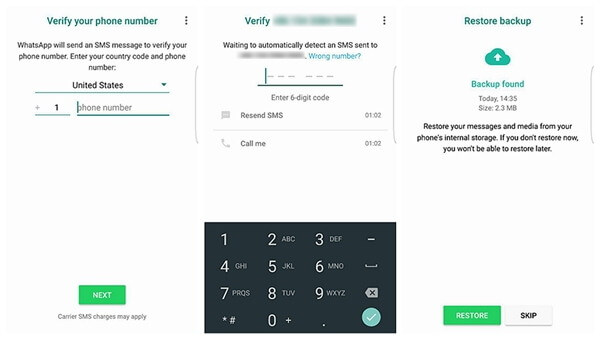
2. Local Backup
WhatsApp will automatically back up your account's chat content and attachments to the device's internal memory or SD card around 2 AM. If your WhatsApp backup is locally created recently, you can easily restore deleted messages by recovering this backup. However, be aware that your phone retains backups created within the last 7 days.
- Use a file management app on your phone to go to internal storage/WhatsApp/Databases or main storage/WhatsApp/Databases. If you use an SD card on the phone, you should find sdcard/WhatsApp/Databases.
- You'll see all the available backups with file names like msgstore-YYYY-MM-DD.1.db.crypt12. Rename the backup that may contain the deleted WhatsApp messages to msgstore.db.crypt12.
- Reinstall WhatsApp and restore the backup to get back deleted WhatsApp messages.
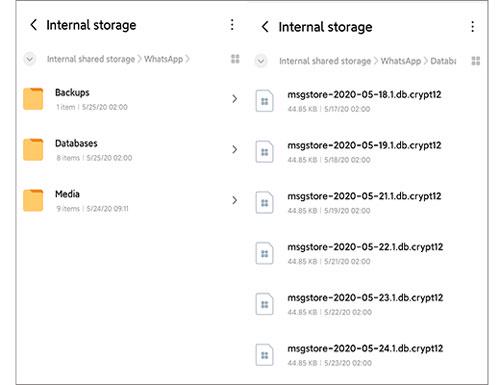
However, if you need to recover several months or 1-year-old WhatsApp messages, you can consider using FonePaw Android Data Recovery. Aside from messages, this best Android data recovery software can help you get permanently deleted WhatsApp photos and videos back to your Android phone.
Conclusion
Above all, you've learned how to recover deleted WhatsApp messages on your Android in 2 ways. Whether you have backed up the chat history or not, you can download and try FonePaw Android Data Recovery , as it can meet all kinds of needs. Of course, if you make sure you have the backup and don't want to waste it, you can choose to restore deleted messages on WhatsApp with backup directly. Hope this post can help you!




















