"I recently got an iPad Air 2. Is there any way to restore iPhone backup to iPad. Also, since my iPad is already set up for use, will I lose the current data on iPad if I restore iPad from iPhone backup?"
Sure you can restore iPhone backup to iPad with the limitation that you will lose the current data on your iPad. Meanwhile, you cannot restore a newer backup to an older iOS device, so if the iPhone backup is iOS 10 and the iPad is iOS 9, you'll have to update the iPad to iOS 10 before you restore from the backup.
If you don't want to lose the data already on your iPad, you need to use a third-party program. Here, we would like to recommend FonePaw iPhone Data Recovery (opens new window) for your reference. With it, you can restore and save iPhone backup files (opens new window) on computer and sync them to iPad via iTunes as you like. Furthermore, this tool enables users to export specific files or folders from iPhone backup without any restrictions. In this way, you can choose what you really need and add them into your iPad. Also, you'll suffer no data loss on iPad.
Free download the trial version of FonePaw iPhone Data Recovery and have a try.
Free Download Buy with 20% off Free Download Buy with 20% off
1. Extract iPhone backup file
Install and run the program on your computer. Then, choose "Recover from iTunes Backup File". You'll get the primary window as follow to find your iPhone backup file fist. Select your iPhone backup and click "Start Scan" to extract iPhone backup files.

Note: It is not necessary to connect iPhone or iPad to your computer.
2. Restore iPad from iPhone backup
When the scan finished, all the contents of the backup are displayed in details. You can preview them one by one and choose those you want to put to your iPad. Then, click "Recover" to save them on your computer.
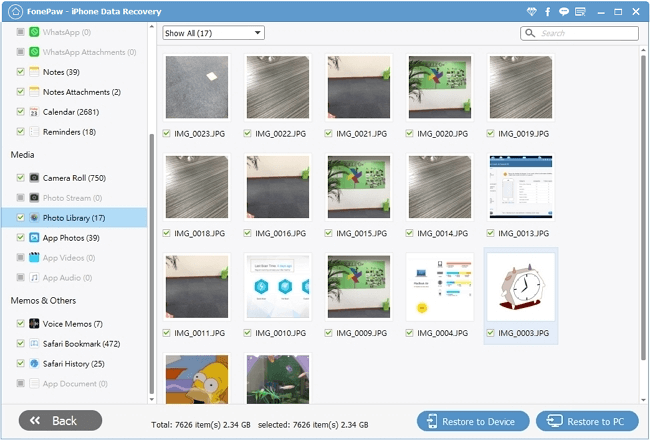
Now, you can restore iPhone backup to your iPad by using iTunes. You can also transfer these files from computer to iPad by taking advantage of FonePaw iOS Transfer (opens new window).
You can also restore iPad from iPhone iCloud backup. However, if you iPad is already used, you'll need to erase all data and settings on your iPad and make sure that you have an iPhone iCloud backup to restore. You can check the list of iCloud backups on your iPhone by going to Settings > iCloud > Storage > Manage Storage. Check the date of the backup you want to restore from, because you'll restore only what iCloud have backed up on that date. The same with restoring iPad from iTunes backup, you'll lose the data already on your iPad.
All in all, if you want to set up a new iPad, you can directly restore it from iTunes backup or iCloud backup. However, when there are some files already on your iPad, you'd better to make use of FonePaw iPhone Data Recovery to extract specific iPhone backup files (opens new window) for your iPad to avoid losing any data.
Free Download Buy with 20% off Free Download Buy with 20% off



















