Nowadays more and more people are using iPhone to make phone calls, send text messages, play games, watch movies, take photos, listen to music and more. In addition, quite a lot of iPhone users use the built-in Podcast application to listen to the radio. Podcasts are similar to radio or television programs that can be downloaded from the Internet.
Recently, some friends ask me for advice on deleting podcast episodes from their iPhones as they downloaded many podcasts, feeling that those episodes would take up a large amount of space. They can manually delete those episodes - swipe across the podcast and tap "Delete", but it would be a tedious task since they have many podcasts. Today you'll need FonePaw iOS Transfer (opens new window).
Easily view downloaded podcast episodes and remove them on PC.
Free Download Buy with 20% off Free Download Buy with 20% off
Step 1. Download the Trial Version of FonePaw iOS Transfer
Click the button above to download the trial version and install it on your computer. Then plug your iPhone into computer and run FonePaw iOS Transfer, which will recognize your iPhone within seconds.
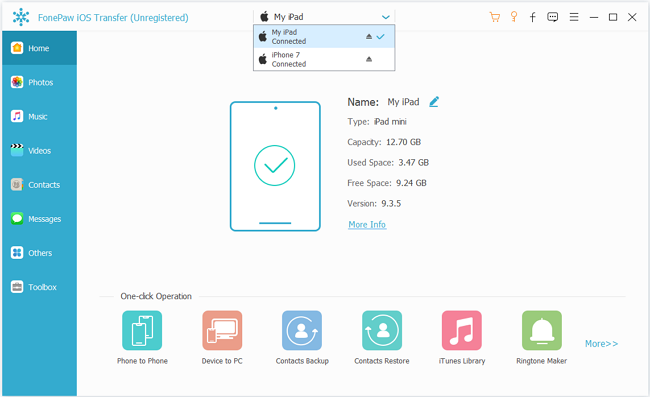
Step 2. Delete Podcast Episodes from iPhone
Choose "Media" in the left pane of the application window and go to "Podcasts". Then you can see a list of podcast episodes with podcast properties like time, size and release date. Select a particular podcast or check all, click "Delete". Next click "Yes" on the pop up window.
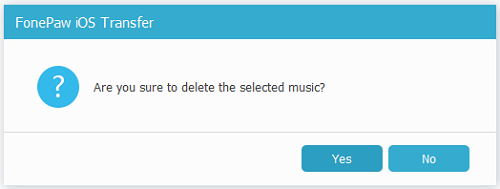
That's done. Deleting podcast episodes from iPhone is quite easy. You can export them to your computer first and then remove them by FonePaw iOS Transfer (opens new window). If you have other methods to delete podcast episodes on iPhone, leave your comments below.
Free Download Buy with 20% off Free Download Buy with 20% off



















