Your Messages app may be fed up with spam text messages. Sometimes when you try to clean up the unwanted ones, you may accidentally delete the important ones. Fortunately, it is easy to recover deleted messages on iPhone, whether you have a backup or not. Here we will introduce 5 practical ways for you to get back your valuable messages.
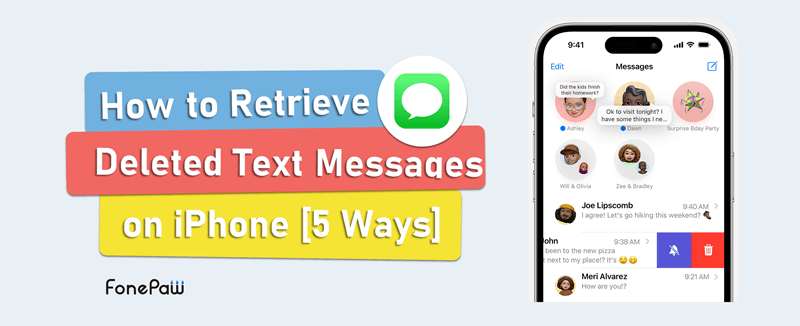
Recover Deleted Text Messages on iPhone in the Messages App
Starting from iOS 16, Apple has added a Recently Deleted feature in the Messages app to collect your deleted messages for up to 30 days (maybe 40 days). So if your iPhone is running iOS 16/17, you can easily recover deleted messages on iPhone in the Recently Deleted folder.
 Note
Note
- Launch your Messages app. Tap "Filters" in the top-left corner.
- Tap Recently Deleted to see the deleted messages.
- Choose the message you want to recover and tap "Recover".
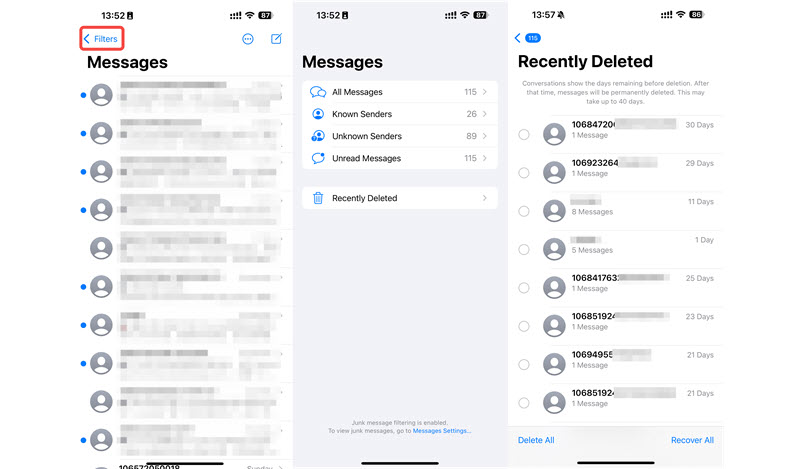
 Note
Note
Retrieve Deleted Text Messages on iPhone Without Backup
If you cannot find the deleted messages in "Recently Deleted", or you want to recover deleted text messages on iPhone without backup, you should turn to a professional third-party data recovery tool for help.
Here we highly recommend FonePaw iPhone Data Recovery. This software helps you to retrieve deleted or lost SMS/MMS from iPhone, iPad, and iPod Touch to PC/Mac efficiently. And it can even help you recover deleted iMessages. What’s more, FonePaw stands out for its ability to recover deleted text messages without backup, easily tracing back your valuable messages.
The recovered messages will be exported as CSV and HTML files on your computer. It’s compatible with a wide range or iPhone models and iOS versions, so you can have no worry to use it.
Free Download Buy with 20% off Free Download Buy with 20% off
Follow the steps below to retrieve deleted messages on iPhone without backup:
Step 1. Download, install, and launch FonePaw iPhone Data Recovery on your computer.
Step 2. Connect your iPhone to the computer, choose "Recover for iOS device" and click Start Scan to find the messages on your iPhone.
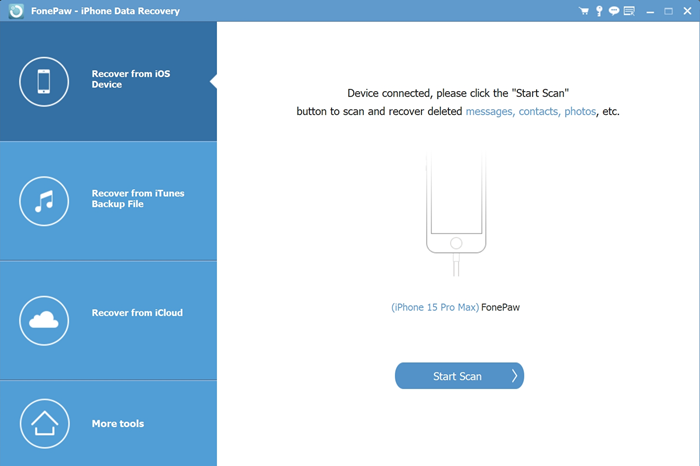
Step 3. Preview and select the deleted messages you want to recover.
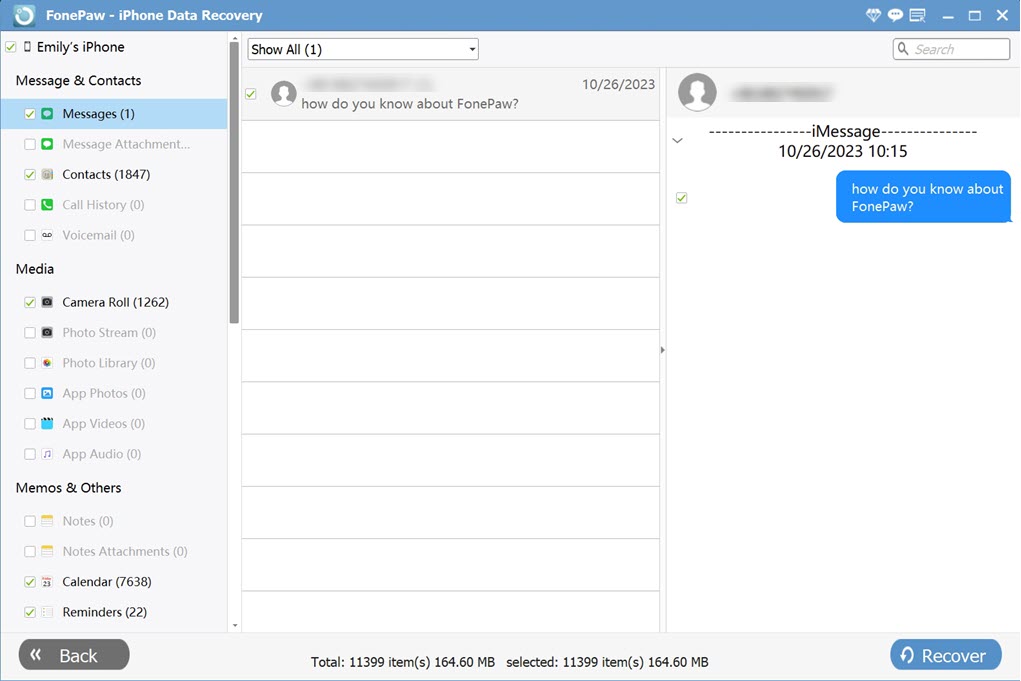
Step 4. Click "Recover" to get back your deleted messages and extract them to your computer.
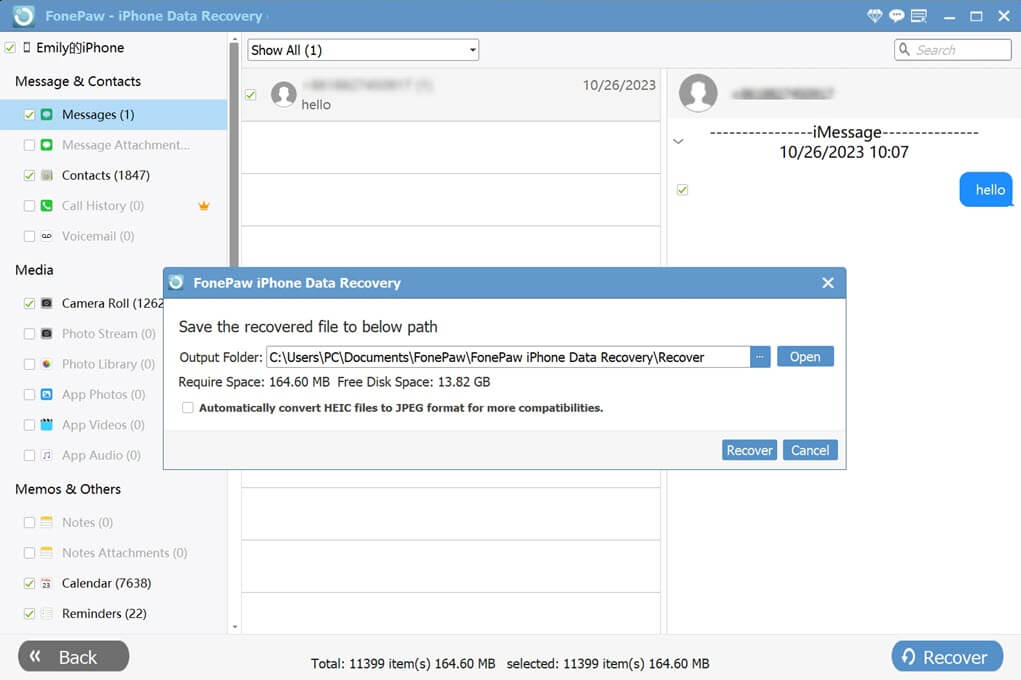
🎬 Video Guide: How to Recover Deleted Messages on iPhone with FonePaw
Get Back Deleted Text Messages on iPhone from Backup
If you are sure the important messages are stored in your previous iTunes/iCloud backup, you can try to restore the backup to retrieve deleted text messages on iPhone.
 Note
Note
From iTunes/Finder Backup
- Launch iTunes/Finder on your PC or Mac, and connect your iPhone to it.
- Enter your screen passcode on your iPhone to trust the computer.
- Select your iPhone in iTunes/Finder, and click Restore Backup.
- Check the date of the backup file, choose the one that contains your deleted messages.
- Click Restore to recover deleted messages on iPhone. Then find your deleted messages in the Messages app.
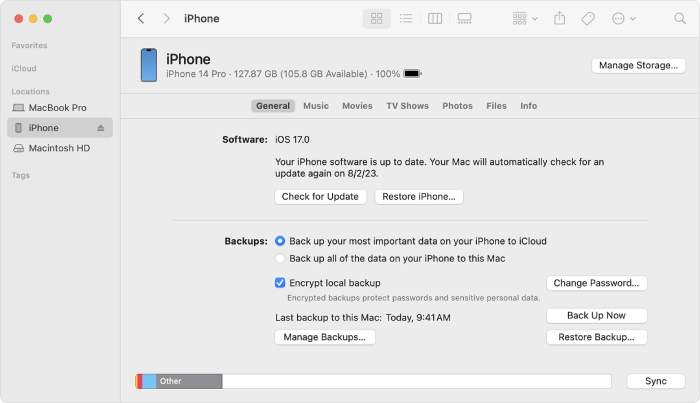
From iCloud Backup
To recover deleted messages on iPhone from an iCloud backup, you'd better check the backup beforehand: Go to "Settings > Apple ID profile (at the top) > iCloud" to see if your iCloud backup for Messages is on. Tap "iCloud Backup" to check the last successful backup time. If the update time is before you delete the messages, you can prepare to restore your iPhone from the backup.
 Note
Note
- Go to "Settings > General > Transfer or Reset iPhone > Erase All Content and Settings" to restore your phone.
- After wiping out all the data, set up your iPhone settings again. On the "Apps & Data" page, choose Restore from iCloud Backup.
- Follow the instructions to sign in to iCloud, select the backup, and proceed with restoring. Then you can see your deleted messages in the Messages app.
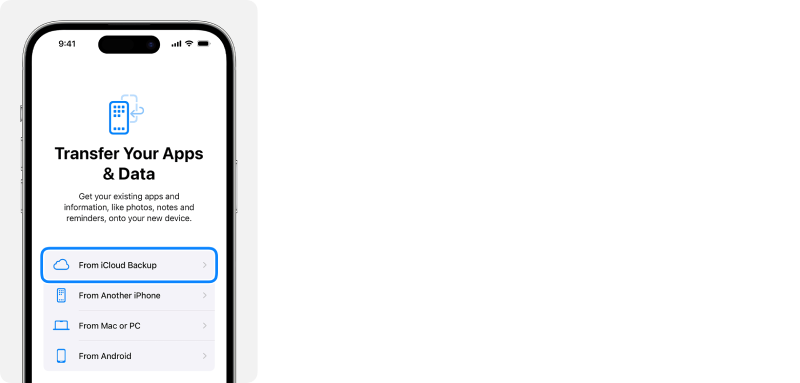
Regain iPhone Deleted Text Messages from Carrier
You can also try to retrieve deleted text messages on iPhone by contacting your carrier, as the cell phone provider stores your messages on servers in case law enforcement needs them.
If you just want to recover deleted messages on iPhone for personal reasons, this method may not work and the process is a bit cumbersome. You can try this method when you have tried all of the above solutions with no result and the lost text messages are really super important.
Conclusion
Now you've got 5 methods to recover deleted messages on iPhone. With the professional FonePaw iPhone Data Recovery, even permanently deleted text messages on iPhone are recoverable. Just hit the download button below and get back deleted messages from iPhone without backup right away!




















