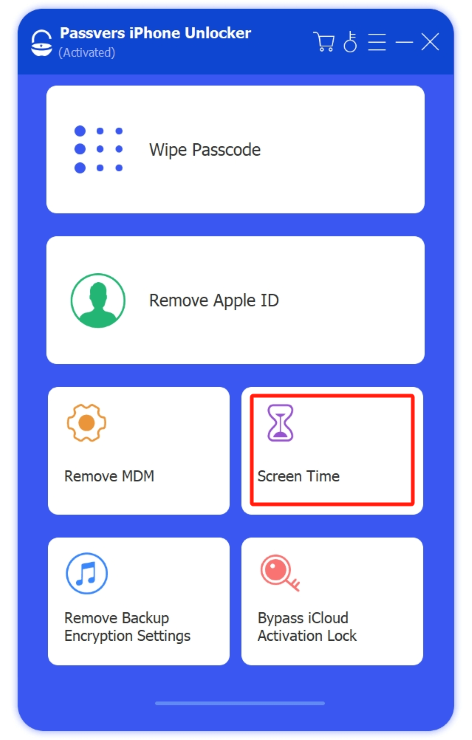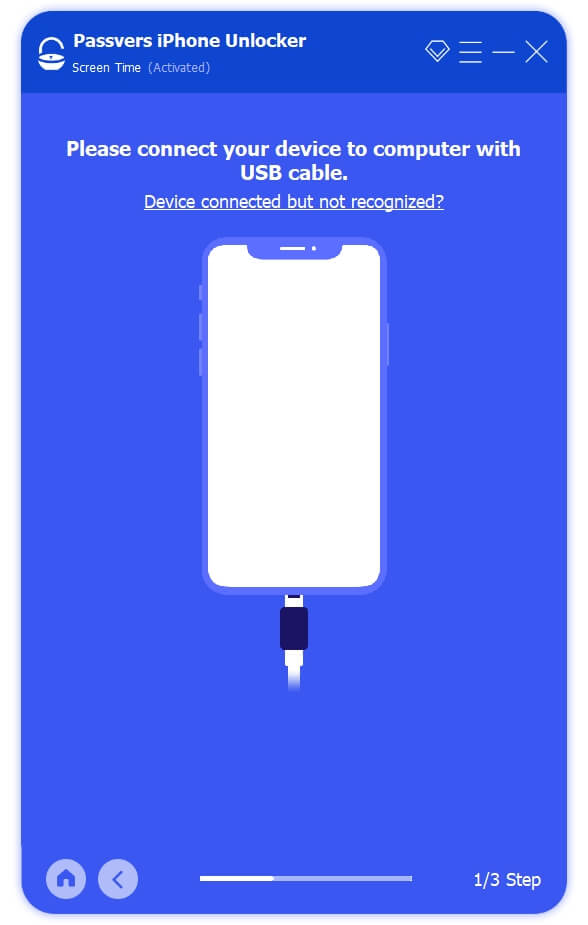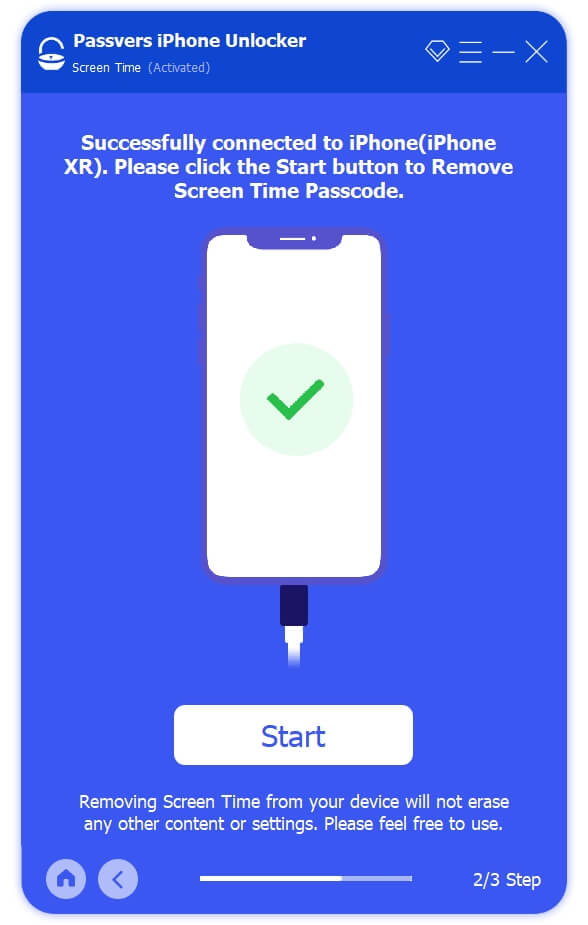Quick Navigation
Screen time serves as an effective way to improve self-discipline. However, various passcodes are required to protect device security and privacy on the iPhone and iPad. This can result in passcode confusion and the risk of forgetting the screen time passcode.
Fortunately, you can still turn off screen time without passcode. To make it convenient for you, this post has gathered 2 workable methods to help you change your screen time passcode. Now, let's delve into the steps to see how to reset screen time passcode on your iPhone or iPad.
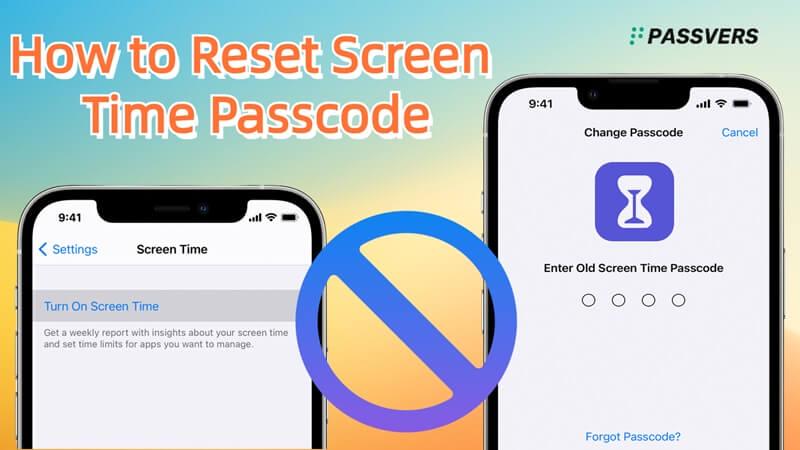
What is Screen Time Passcode?
Apple's Screen Time, introduced in iOS 12, tracks and reports your app usage, providing insights into device interaction. With settings like Downtime, App Limits, Communication Limits, and Always Allowed, it enables passcode-protected control over screen time, app usage, and content restrictions.
For those using Family Sharing, it doubles as a valuable parental control tool. The screen time passcode also secures Content & Privacy Restrictions, offering control over app limits and preventing excessive gaming or social media usage through time extensions.
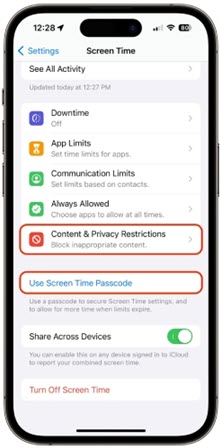
Remove/Reset Screen Time Passcode with Apple ID [Offcial Method]
Screen Time restricts the app sessions on iPhone or iPad without locking the device. Therefore, as long as you know the Apple ID and password, you can reset the Screen Time passcode. This method is straightforward but requires iOS or iPadOS to be upgraded to version 13.4 or later. If you meet the requirements, let's take a look at how to proceed.
💡 Note:
This method will not work for iOS and iPadOS 13.4. Instead, you must restore the device to remove the Screen Time passcode. If you wish to keep your iPhone or iPad data intact, try Passvers iPhone Unlocker in the second method.
Step 1. Go to Settings > Screen Time > Change Screen Time Passcode;
Step 2. Tap Change Screen Time Passcode again from the prompted two options;
Step 3. Hit Forgot Passcode, and enter the Apple ID and your password;
Step 4. Enter a new passcode twice to reset your Screen Time.
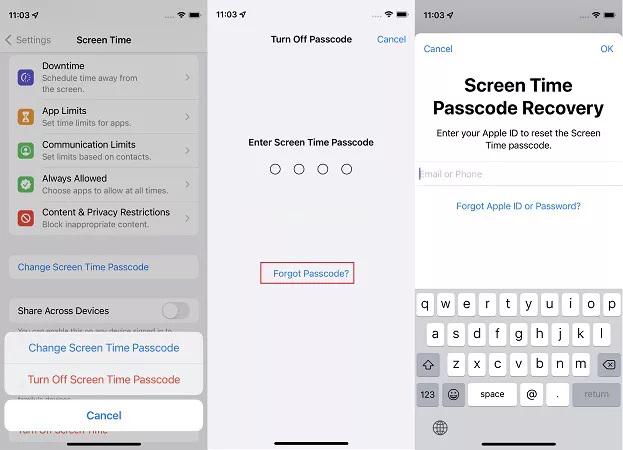
Tip: Reset Screen Time Passcode for Child's iPhone
If the device with the forgotten Screen Time passcode is a child account in Family Sharing, only the organizer's iPhone or iPad can get rid of the Screen Time passcode. Here is how it works.
Step 1. Head to Settings > Screen Time. Then find the child's name and tap it;
Step 2. Tap Change Screen Time Passcode twice, and enter the Apple ID and password to authenticate;
Step 3. Tap in a new passcode and confirm it to reset the Screen Time passcode.
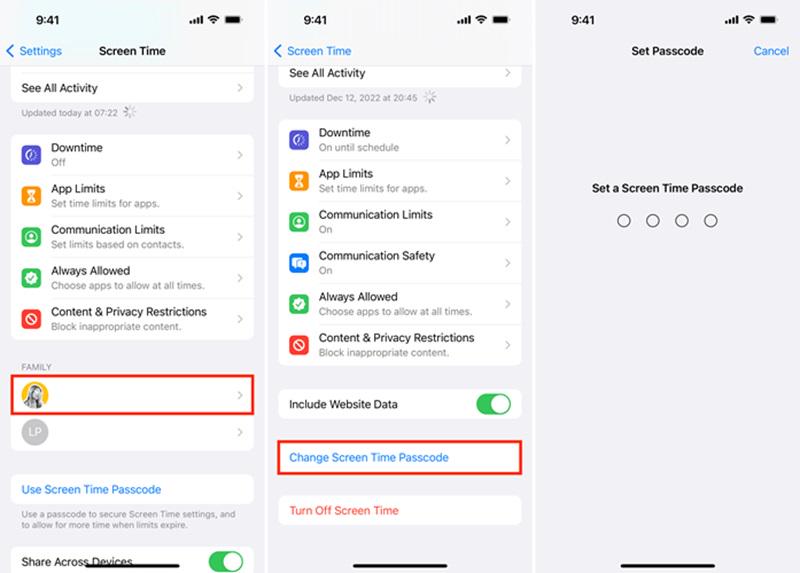
Remove Screen Time Passcode with Passvers [No Data Loss]
The second method to remove and reset the Screen Time passcode is to try the best third-party unlocking software. Such software can apply to devices on all system versions and will not erase data on the iPhone or iPad compared to iTunes or Finder.
Passvers iPhone Unlocker is one of the most reliable Screen Time passcode removers. As its name implies, it's specially designed to help you unlock your iPhone or iPad, including the Screen Time passcode. This versatile program not only supports the latest iPhone 15 but is also compatible with all iOS and iPadOS versions. Better yet, compared to iTunes or Finder, this tool can remove your Screen Time passcode without deleting other data.
Once you download and try it, you do not need to worry about your iOS devices being locked anymore. Check the video below and follow the guide step by step to remove and reset the Screen Time passcode without hassle.
Step 1. Launch Passvers iPhone Unlocker
Install and launch the suitable version of Passvers iPhone Unlocker on your computer.
Step 2. Connect the Device That You Forgot the Screen Time Passcode
Head to Remove Screen Time & Retrieve Restrictions Passcode in the main interface. Then connect your iPhone or iPad to the software via a USB cable.
Step 3. Retrieve or Remove Screen Time Passcode
-
- Disable Find My iPhone first by going to Settings > Apple ID > iCloud > Find My iPhone;
- Enter your iCloud password and turn off the Find My iPhone feature;
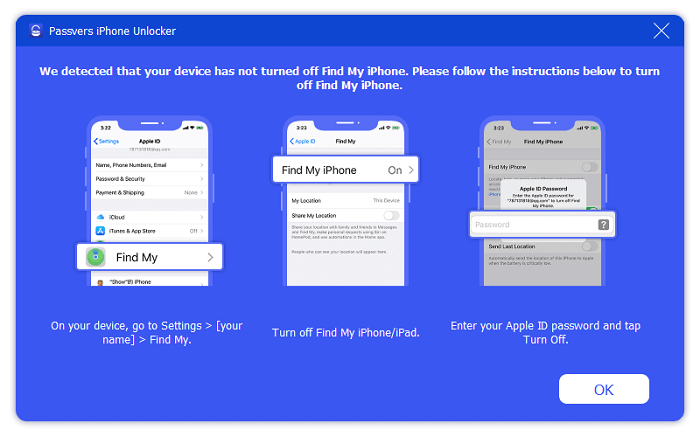
-
- Now click Start on the computer to remove Screen Time passcode successfully.
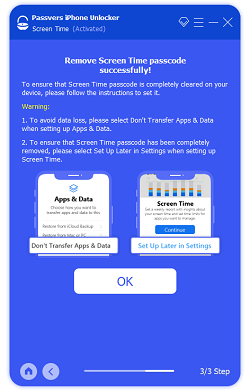
- Just hit Start to retrieve the Screen Time passcode;
- Wait for minutes and the 4-digit passcode will be displayed on Passver's interface.
FAQs about Screen Time Passcode
You may encounter some other problems when getting rid of iPhone Screen Time. Here we will offer you 3 frequently asked questions and their answers. You can have a look at them.
Q1. How many Screen Time passcode failed attempts can I try?
Actually, there's no official answer to this question. But one thing is for sure, failing to enter the right Screen Time passcode will only extend the time interval before the next attempt. Therefore, don't worry that your iPhone will be disabled after failed attempts at the Screen Time passcode.
Q2. I don't want to use Screen Time anymore. How to turn it off?
If you still remember your Screen Time passcode, just go to Settings >Screen Time >Turn off Screen Time to disable the feature. If you cannot get the original passcode, you can try to use Apple ID to reset it and then turn off Screen Time. Alternatively, download Passvers iPhone Unlocker to remove the Screen Time passcode once and for all.
Q3. Can I remove Screen Time passcode by restoring?
Restoring your iPhone or iPad can remove Screen Time passcode at the risk of existing data loss. And it's important to note that your previous backups also contain this passcode. If you restore from a backup, the passcode will persist. Moreover, iPhone or iPad restoration may encounter the iCloud activation lock, making it more challenging to turn off the Screen Time passcode. Hence, it's advisable to try your Apple ID and password to disable the Screen Time passcode, as mentioned in the two methods in the article.
Final Thoughts
Above are all feasible reset solutions when you forget Screen Time passcode. Things will be easy if you know the Apple ID of the locked Apple device. But Apple ID is not one-size-fits-all, Passvers iPhone Unlocker is. It not only resets the Screen Time passcode but also deals with various advanced locks. With it at your disposal, you no longer need to worry about your iPhone or iPad being inaccessible.