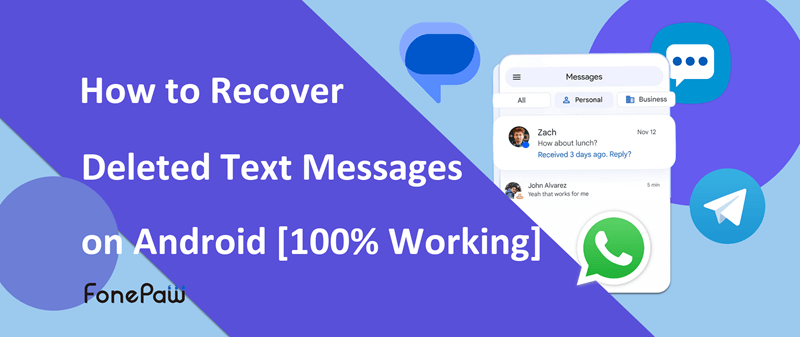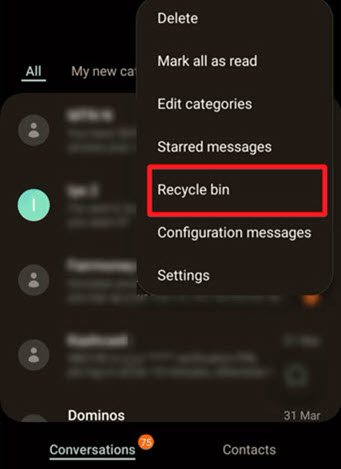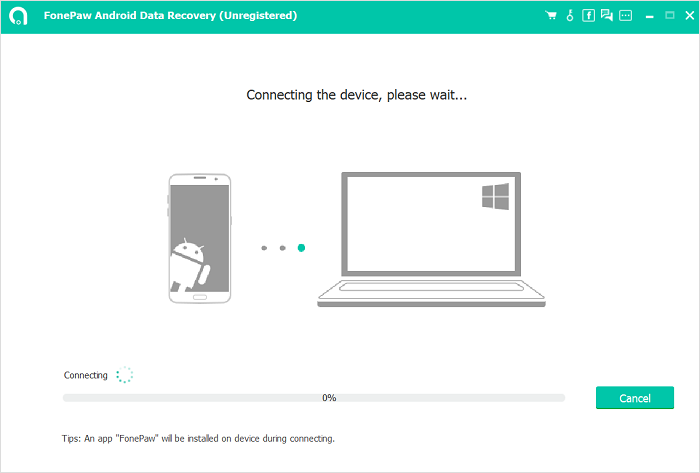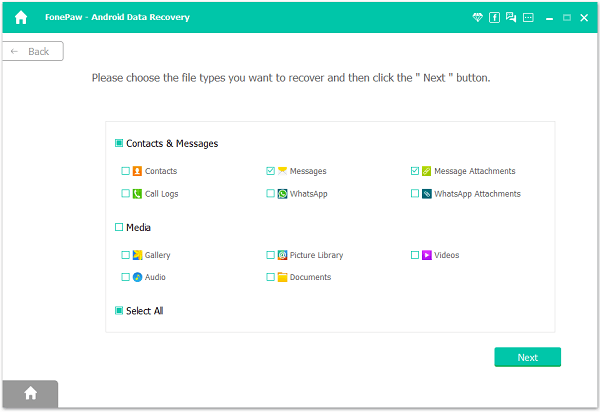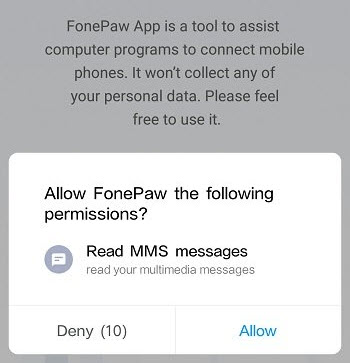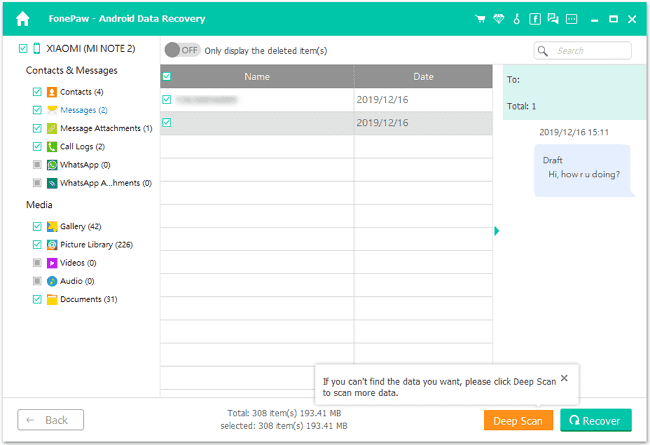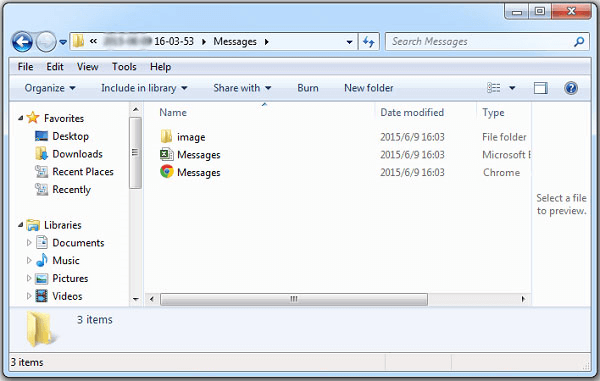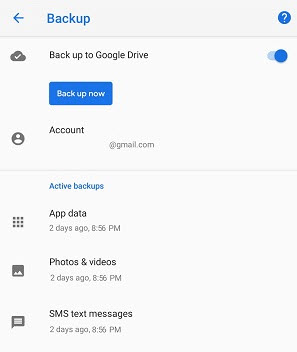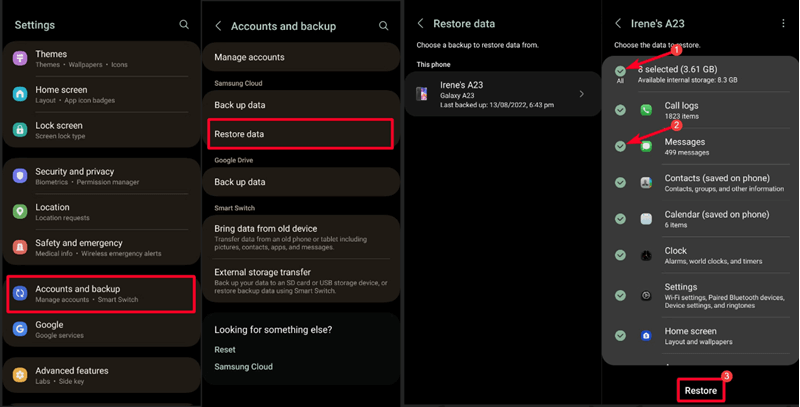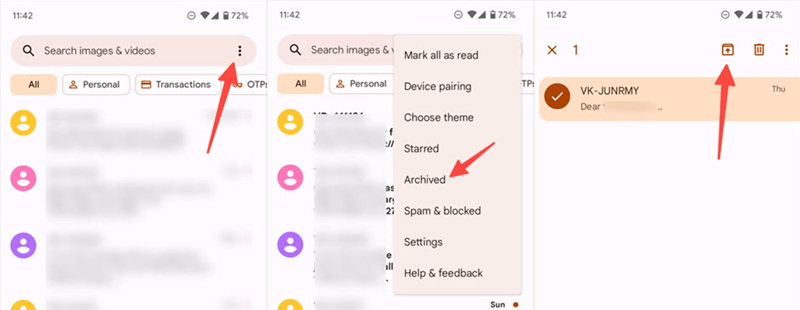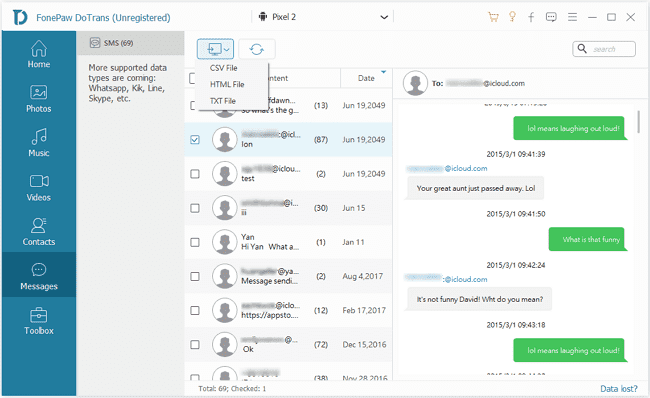You may accidentally lose text messages on Android phones for wrong deletion or system crashes. Be it a schedule
notification, reporting evidence, or simply casual chats, the deleted messages are recoverable.
There are typically 3 kinds of messages on Android: traditional SMS messages, RCS chats
(brought by Google or your device manufacturer), and chat app messages (in Snapchat, WhatsApp,
Telegram, etc.). According to the kind of messages you lose, you can get a corresponding workaround to retrieve
them in this article. Scroll down to get back your lost messages!
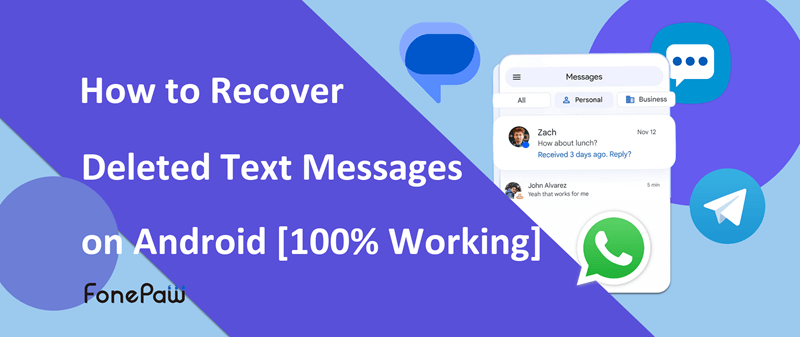
01
Can I Retrieve Deleted Text Messages on Android?
YES. Thanks to Google, the latest Android system now features a recycle bin on Android phones for
recovering deleted messages. Depending on your device, it may be named “trash bin” or “recently deleted”.
Note that some manufacturers' customized UI or some older Android modes may not include a trash bin for
messages. (If you use Samsung devices, read this:
4 Easy Ways to Retrieve Deleted
Text on Samsung.)

Where are Deleted Messages Stored on Android?
After a message is deleted, it will not immediately disappear but be hidden and marked as 0 storage usage.
There's no way to find where
the deleted messages
are stored on Android. But they do stay until they are overwritten.
Note that if the available memory on your phone is low or the message has been deleted for a long time, the
deleted messages are more likely to be overwritten. When you accidentally lose messages, you'd better
immediately stop using your phone and disconnect from the network to avoid generating new data and files.
How to Find or Check Deleted Messages on Android?
It depends on your phone's system settings and the default duration for retaining deleted messages:
If your SMS app includes a "Recently Deleted" folder, you can find and recover messages within 30 days of
deletion. Simply navigate to the Messages app, access the "Recently Deleted" folder, and restore deleted
messages for free.
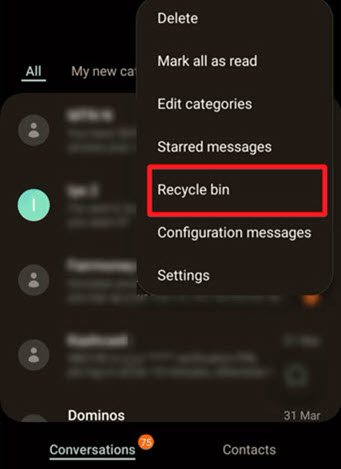
If your SMS app doesn't have a recently deleted folder, you may turn to third-party Android SMS Recovery Software or
restore a previous backup to recover hidden deleted messages.
02
Recover Deleted Text Messages on Android Without Backup 🔥
As mentioned above, although permanently deleted messages can be recovered on Android, you need a professional
message recovery tool to help find and locate the hidden deleted messages.
Here FonePaw Android Data Recovery is
recommended. It is a PC-based application that can scan deeply into your Android phone for
free, enabling you to find the deleted messages from your Android phone memory and get them back.
It is totally easy to use: all you need is to connect your phone to your computer, follow the steps of
Scan > Check > Extract, and that's it! You will get the deleted text messages recovered as
CSV and HTML files.
Brief Introduction of FonePaw Android Data Recovery:
-
Easily recover deleted Android SMS and MMS on Android phones;
-
Provide a preview of the deleted text messages on your phone.
-
Recover WhatsApp messages,photos, call logs, contacts, etc. on Android.
-
Retrieve deleted text messages from Android SD card
and even SIM card.
-
Supports
retrieving Android files
from Samsung, Sony, Google Pixel, ASUS, OnePlus, Motorola, etc.,covering most Android
brands.
(Know more about FonePaw Android
Data Recovery)
Advantages of FonePaw Android Data Recovery
Recovery Success Rate
90%
Supported Android File Types
98%
Customer Satisfaction Rate
92%
Free download FonePaw Android Data Recovery on your computer and get started with the deleted
message recovery.
STEP 1. Launch the Program and Connect Android Phone to Computer
Launch Android Data Recovery on your computer. Connect your Android device to the computer with a USB cable.
The program will immediately detect your Android phone and prompt you to enable USB debugging on
the phone if you haven't.
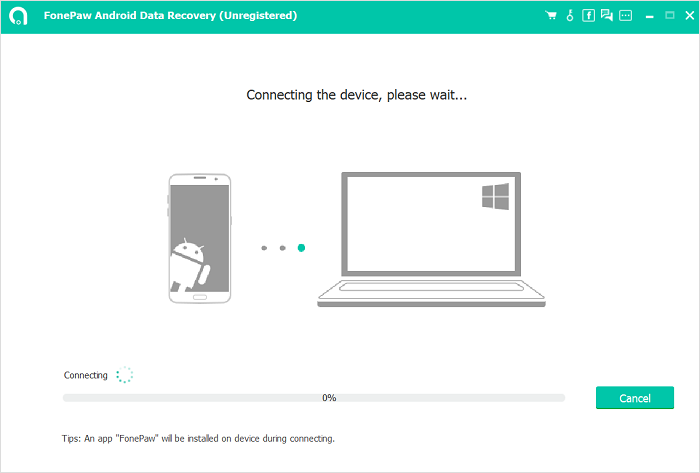
STEP 2. Choose to Restore Messages
On the prompt page, choose to recover deleted messages, WhatsApp messages, message attachments as you like.
Then click Next.
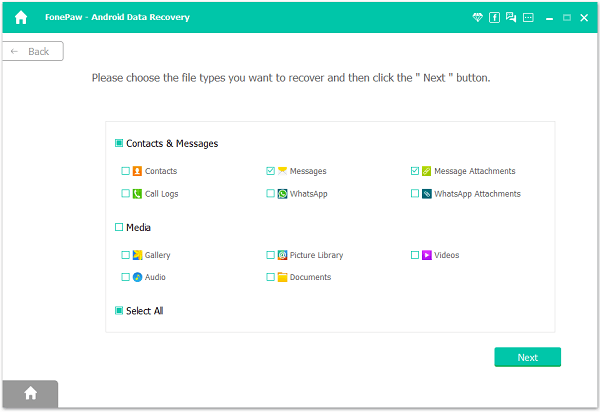
STEP 3. Install FonePaw App on Your Android Phone
Follow the onscreen instructions to install the FonePaw app on your Android phone to permit FonePaw Android
Data Recovery to scan deleted messages on your phone.

STEP 4. Give Permission to Scan Deleted Messages
When FonePaw asks you to allow its access to read messages on your phone,
tap Allow.
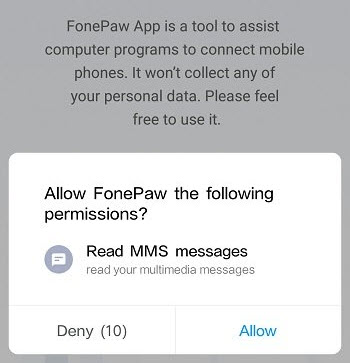
After you have granted all privileges, click Scan Authorized Files to scan out
the deleted
messages.
STEP 5. Preview and Recover Deleted Text Messages on Android
The program will first perform a standard scan on your phone. If you can't find the missing
messages that you need after the standard scan, click Deep Scan to find more
(root required).
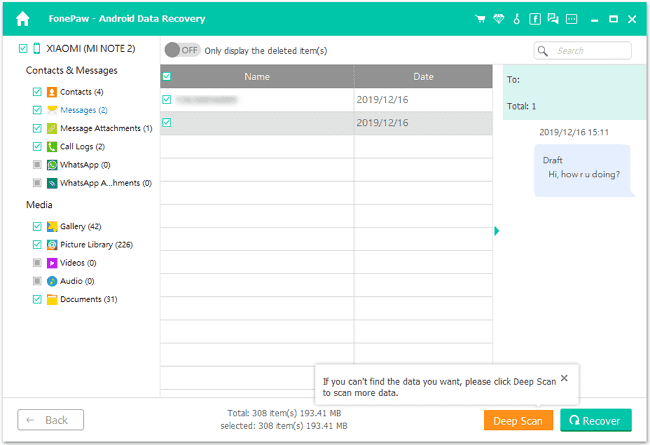
After the deep scan, deleted messages will be displayed in red font. Turn Only display the deleted
items on. Check the items you want and then click the Recover button. The FonePaw
program will recover the messages to your computer in CSV and HTML formats.
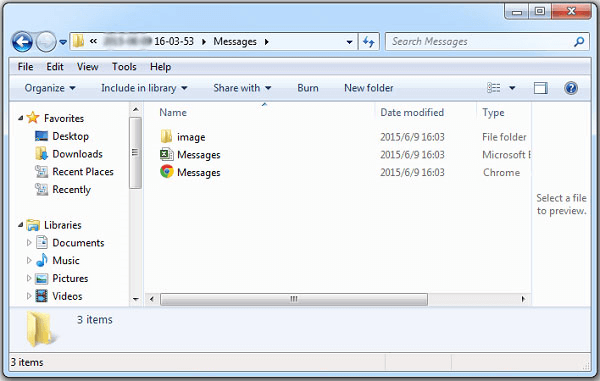
03
Recover Deleted Text Messages on Android With Cloud Backup
As long as you have previously backed up your phone, you can get the deleted messages back, no matter what
type of deleted messages (SMS, MMS, Google Messages). Even WhatsApp message
recovery is possible. However, it's essential to be cautious when restoring from a cloud backup, as it
may overwrite your existing data unless you selectively recover specific items.
Via Google Drive
If you have subscribed to Google One and backed up your phone to Google Drive, the backup may contain your
deleted messages. Follow the steps below to recover them.
-
Go to Settings > Accounts and backup > Backup and restore.
-
Under your Google account, check if there is a Google Drive backup created before the messages are deleted.
-
If there is an available backup, you may restore the backup and get the deleted messages back.
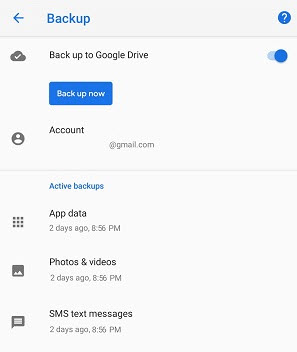
Via Samsung Cloud
If you use Samsung devices, there's good news: you can restore deleted messages from Samsung Cloud if you've
backed up your data before. The steps are as follows:
-
Navigate to Settings > Accounts and backup.
-
Tap Restore data under Samsung Cloud.
-
Choose the corresponding device you are using.
-
Select the Messages and tap Restore.
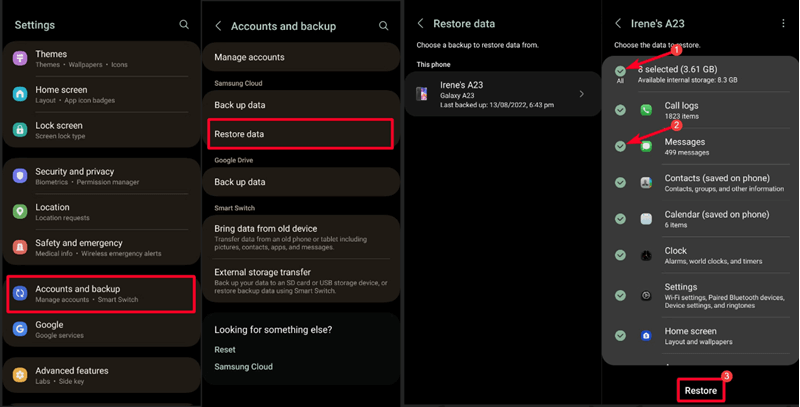
The methods mentioned above cover common ways to recover deleted messages on Android with or without backup.
If you still can't find them, don't be discouraged. There are some unconventional methods that may help you
retrieve lost messages on Android.
04
Other Ways to Recover Deleted Android Messages Without Computer
In addition to the methods mentioned above, we have gathered some potentially helpful approaches. You can try
them based on your specific situation.
Check if Your Messages are Archived
Sometimes a message disappears because you have archived it rather than deleting it. (If you swipe a message
in the Messages app, it will be archived according to the default setting, so you will not see it from the All
Messages screen).
Follow the steps below to find and recover the archived text messages on Android:
-
Open the Messages app on Android.
-
Tap the three-dot menu at the top right corner of the interface.
-
Select Archived to view the archived messages on your Android.
-
Long tap the message you want to unarchive and then tap the up-arrow icon at the top menu to
recover.
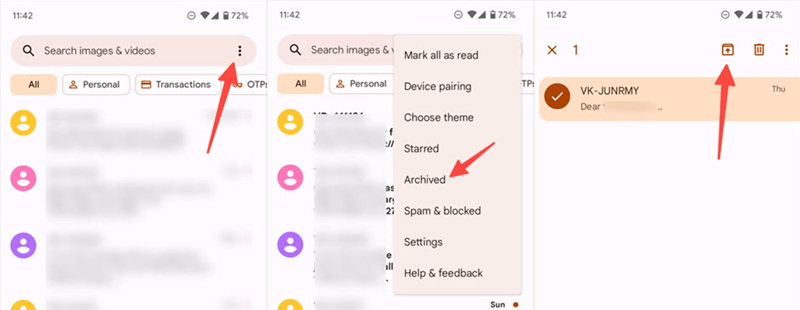
Contact Your Phone Carrier
In theory, your carrier stores your messages on servers for a period. By contacting your carrier, you may
recover deleted text messages on Android. However, carriers typically don't offer this service to individuals,
so success is not guaranteed.
If you use AT&T or Verizon's dedicated messaging apps, you can also explore the built-in backup and restore
features within these apps to retrieve deleted messages on Android.
05
FAQ: Can I Recover Deleted Messages on Android Without Root?
NO. For those who search for questions like “Where are deleted text messages stored on
Android?”, we have to make it clear that deleted text messages are stored in a hidden folder of your phone
memory, which can't be accessed by regular file explorers. Only after rooting your Android phone can an
Android data recovery app gain access to deleted messages.
Therefore, although there are apps claiming that they can retrieve deleted text messages from
Android without rooting, it is very hard to get back your deleted text messages without rooting.
If you root your Android and use FonePaw Android Data Recovery, it's more likely to
retrieve the deleted text messages you need.
06
Extra Tip: How to Back up Messages on Android Phones
Other than retrieving deleted messages from Android, it shouldn't be neglected that we back up messages to
avoid the possible data loss. For the reason that once a message is deleted, there's no perfect solution that
will absolutely get the message back.
Back up SMS text messages to Google Drive
As we've mentioned, your Google Drive is a reliable service that even help you find accidentally deleted text
messages. But one important premise should be that you need to constantly back up data on your Android phone
with Google Drive. And it's fairly simple: Open Google Drive app, tap Settings > Google backup > SMS messages
and enable SMS backup.
Back up SMS text messages to PC
Another option is to back up text messages to a computer via some other Android SMS backup/transferring apps
or desktop tools.
FonePaw DoTrans allows you to transfer messages from Android to
PC or even other phones in one click so that you can easily save important messages on different devices as a
backup. Just launch the program, connect your Android to PC, find the "Messages" tab, and you will be able to
select the SMS you need and export them to PC in CSV, HTML, or TXT format.
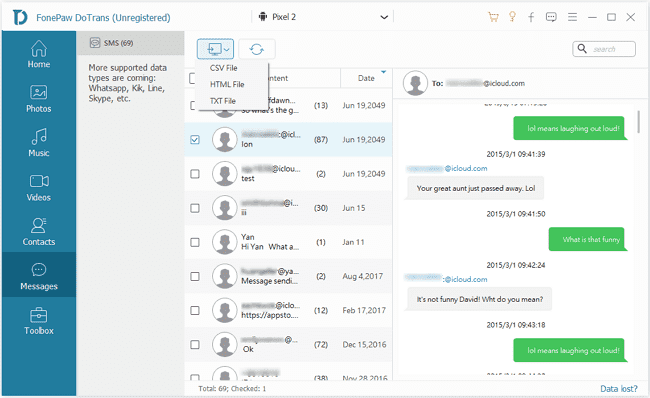
Above is the whole guide to retrieve deleted messages on Android. You can either use FonePaw Android Data Recovery to recover from your
phone without backup or restore from a backup. However, remember to back up your current data again before
restoring the previous one, as it may result in some data loss.
If you've tried these methods and found that your deleted messages have been overwritten,
there's a last resort: you can directly contact the other sender of the deleted messages and ask them to send
you a copy.
Hope you can retrieve your lost messages!