VideoSolo MirrorEase
The powerful IOS/Android screen to PC mirroring tool with high quality and no lag.
- Compatible with all types of iOS & Android devices.
- Mirror iOS/Android screen to your computer without quality loss or lags.
- Allow both wired & wireless connection.
- Support 4K screencast with sound.
- Record iOS/Android screen, system audio & microphone sound simultaneously.
Review[107] 4.8:


Mirror & Record iOS/Android Screen on Various Occasions with Ease
VideoSolo MirrorEase enables you to enjoy multiple iOS & Android on-screen activities on the large screen. It can also record the screen, system & microphone sound on PC.
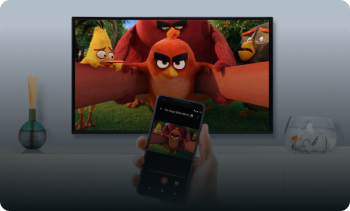
Mirror Videos & Movies

Play Mobile Game on Large Screen
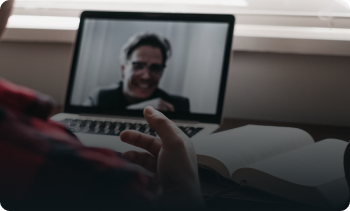
Check Mobile App File on PC
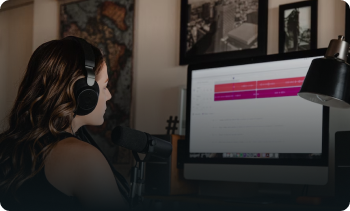
Record Audio with Phone Screen
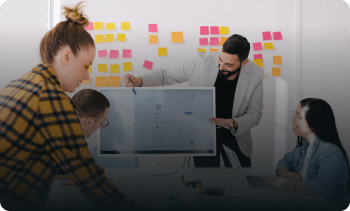
Stream Online Meeting on Bigger Screen
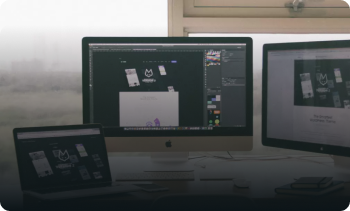
Share Screen with Others
Mirror iOS/Android Screen in High Quality to Large Screen with Sound & No Lag
All iOS & Android devices screen can be mirrored to bigger screen with VideoSolo MirrorEase. With the latest mirroring technology, it will mirror your screen to PC with no lag. Moreover, you can enjoy the highest mirroring quality of 4K.
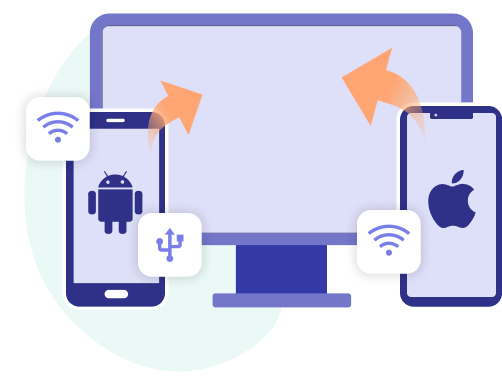
Flexible Mirroring Connection
For Android
Wireless Connection: Connect your Android device & PC to the same WiFi and scan the QR code
For iOS
Wireless Connection: Connect your iOS device & PC to the same WiFi and enable AirPlay
(Wired connection is under development.)
Support All iOS & Android Devices
VideoSolo MirrorEase is compatible with various iOS devices (iPhone 14 Pro Max/14 Pro/14 Plus/14, iPhone 13 Pro Max/13 Pro/13/13 mini, iPhone SE 3, iPhone 12 Pro Max/12 Pro/12/12 mini, iPhone 11 Pro Max/11 Pro/11, iPhone XS/XS Max/XR/X, iPad, iPad Pro, iPad mini, iPad Air, etc.) and Android devices (Samsung, Sony, Huawei, Xiaomi, Motorola, OPPO, VIVO, Google Phone, LG, HTC, ZTE, etc.).
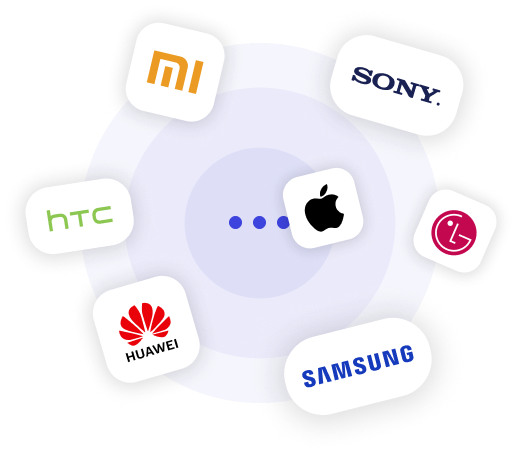
Allow to Record Screen & Take Snapshots
Record phone screen on PC with one click. The recorded video and snapshots will be saved on the computer directly without transferring, and you can free your device’s storage space.
How It Works

Choose Your Device Type

Connect Your Device to PC byFollowing the Guide

Start Screen Mirroring
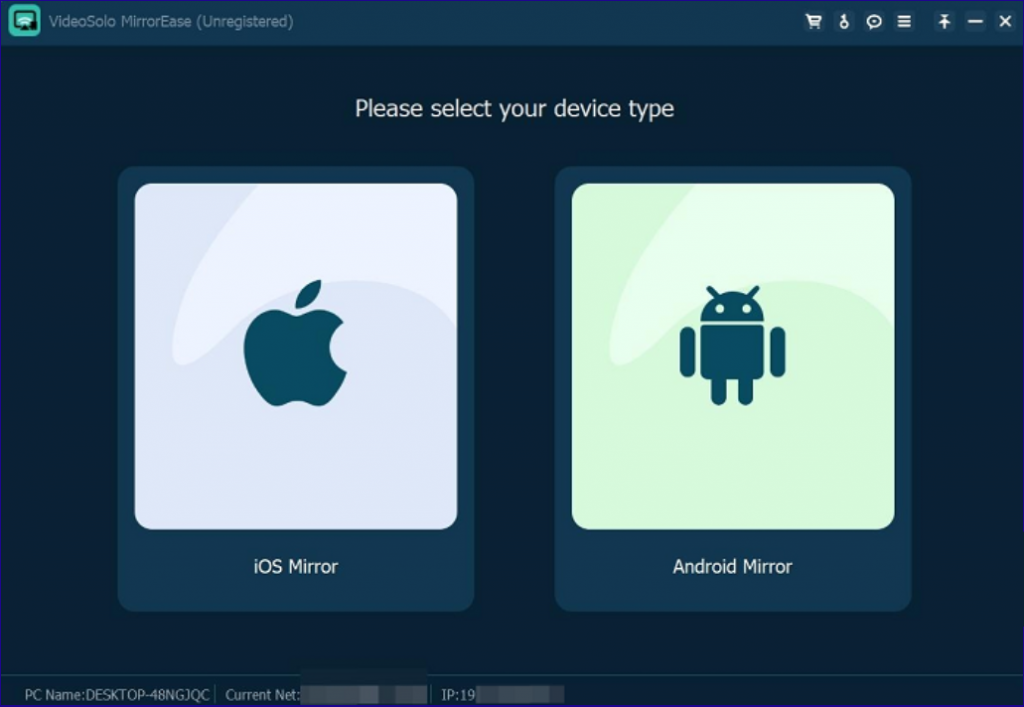
It’s a wonderful screen mirroring tool I’ve ever used. My iPhone and iPad can easily be connected to my PC, and everything works smoothly. I can enjoy the video recorded by my phone on my computer. How great it is! I don’t need to look at the small screen all the time then.

Bella Davis
I need to record some tutorials about mobile phone, but if I save the recorded video on the phone, I have to export it to my computer to edit it. VideoSolo MirrorEase helps me fix it, because I can directly record my phone screen on PC, and save the file on the computer! Very convenient.

Tim Wilson
I like playing a lot of mobile games, but sometimes I can’t help complaining about the small screen. That’s why I use VideoSolo MirrorEase! It mirrors my phone screen to my large screen, and I can enjoy the games on it. What nice stuff!

Tina Miller
Why Choose VideoSolo MirrorEase
- Support all iOS/Android devices
- Screen mirroring in high quality with no lag
- Wired & wireless connections are both available
- Allow 4K screencast with sound
- Record screen & audio simultaneously
Start Using VideoSolo MirrorEase
Mirror the screen and record phone screen with sound on PC conveniently.
- Your purchase is covered by our risk free, 30 day money back guarantee.
