What's iCloud Keychain? iCloud Keychain is Apple's passwords management method that stores your Safari website usernames and passwords, credit card information(card numbers & expiration dates), and Wi-Fi network information and syncs them across all of your approved iOS devices. Worked with Safari, it can also autofill passwords and generate secure password suggestions when you are trying to create a password on Safari.
It remembers all passwords for you and saves you the trouble and time of entering login information to visit websites on Safari. This is a complete guide to show you everything about using iCloud Keychain on iPhone, iPad, iPod Touch.
People Also Read:
- Access iCloud Drive on Your iPhone/iPad (opens new window)
- How Do I Use iCloud Photo Library (opens new window)
Part 1. How to Enable and Disable iCloud Keychain
You can enable iCloud Keychain on iPhone, iPad, iPod Touch running on iOS 10. 7.0.3 or above and Mac/MacBook with OS X Mavericks 10.9 or later.
To enable iCloud Keychain on iPhone,
- Go to Settings > Apple ID > iCloud > Keychain;
- Toggle on Keychain;
- You'll be asked to create an iCloud Security Code or use passcode as iCloud Security Code.
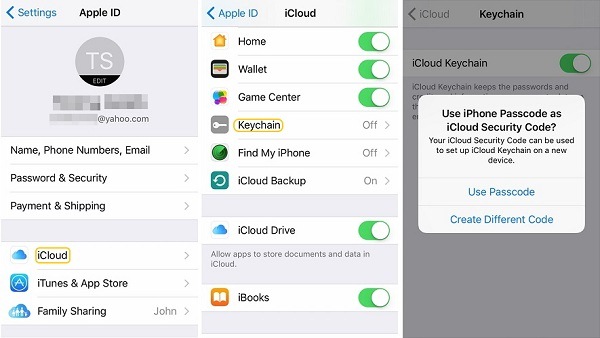
Note:
- If you need to authorize another iOS devices to use your iCloud Keychain, you'll need to enter the iCloud Security Code or get an approval request from the device that has enabled iCloud Keychain.
- The iCloud Security Code is also used to recover your iCloud Keychain if you lose all your devices.
To disable iCloud Keychain,
- Go to Settings > Apple ID > iCloud > Keychain;
- Toggle off Keychain;
- You can then decide whether to delete passwords from iPhone (the passwords will only store in iCloud) or keep them on iPhone.
- Enter your Apple ID password to confirm it.
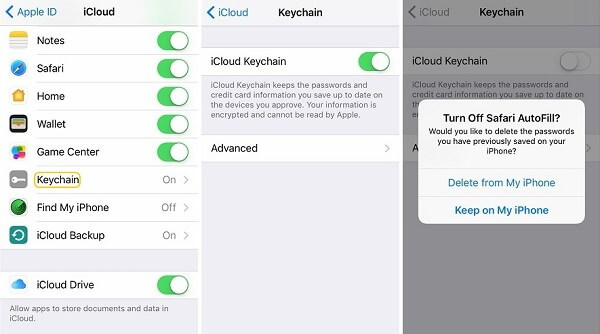
Part 2. How to Generate Password with iCloud Keychain
For your account safety, you are supposed to come up with unique passwords for accounts of different websites. iCloud Keychain can generate a pseudo-random password for you when you are trying to set up a new account on Safari. In this way, you don't need to rack your brain trying to come up with a secure password.
- Open a website on Safari and navigate to the page to create login;
- Tap the password field and there will be Suggest Password in the keyboard;
- Tap Suggest Password > Use Suggest Password.
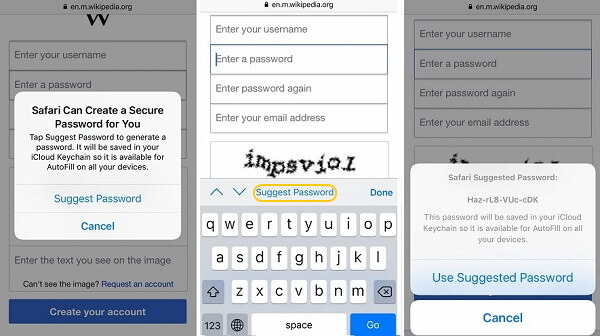
Tip: If you don't see a suggest password, it could be the site blocks tools like iCloud Keychain to create random password for you.
Part 3. How to Access Passwords in iCloud Keychain
If you need to check on the login information of a certain website, you can access the information from Settings.
- Open Settings > Safari > Passwords;
- Enter Touch ID of your iOS device;
- The login information of different accounts will be listed;
- Tap the one you need and you'll see its password.
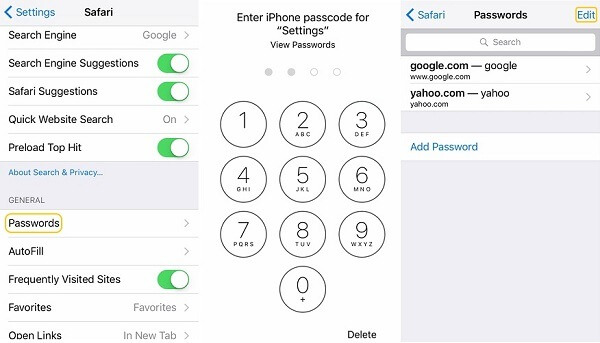
Part 4. How to Delete Saved Passwords & Credit Cards for iCloud Keychain
If you don't need some of the passwords or credit cards information any more, you can delete them from iCloud Keychain.
To delete passwords from iCloud Keychain:
- Go to Settings > Safari > Passwords;
- Enter your Touch ID;
- Tap Edit and select the passwords that you want to remove;
- Tap Delete.
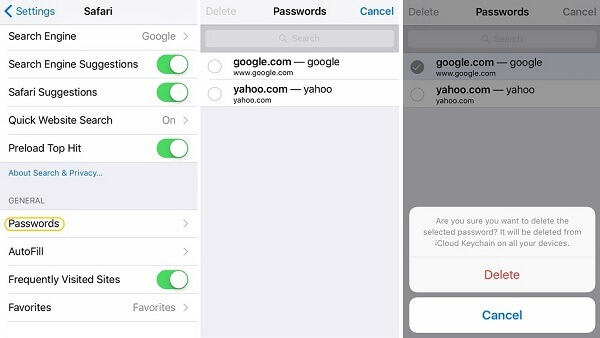
To delete credit cards from iCloud Keychain:
- Go to Settings > Safari > AutoFill;
- Enter your Touch ID;
- Tap Edit and select the credit cards that you don't need;
- Tap Delete to remove them from iCloud Keychain.
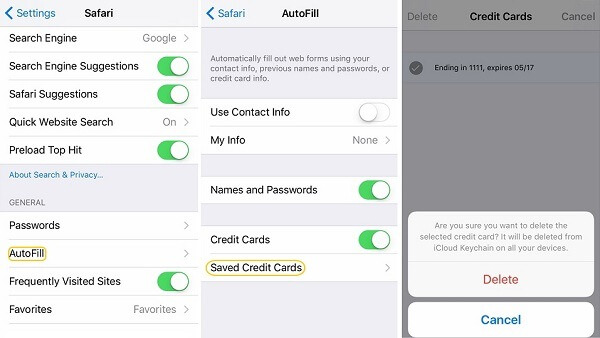
Part 5. How to Stop Safari From Auto Filling Passwords and Credit Cards
If you are not comfortable about auto filling passwords and credit card information on your device, you can disable AutoFill feature. But iCloud Keychain is still enabled on your device.
- Go to Settings > Safari > AutoFill;
- Toggle off Use Contact Information, Names and Passwords, Credit Cards;
- Next time you need to log in accounts or use credit cards on Safari, you need to manually enter the login information.
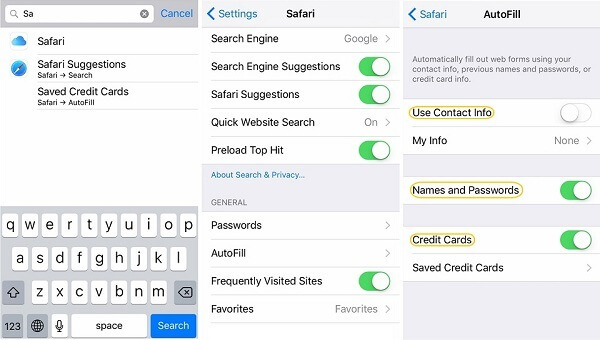
Any other question about using iCloud Keychain? Leave your question below.



















