After being used for years, your iMac/Macbook could be clogged with junks and run slowly. To keep the Mac clean and speed up the computer, many users will use a Mac cleaner software becuase the kind of software can scan out all the stuffs that can be safely removed on the Mac for the users. That could save users lots of trouble, especially for those who know little about tech product.
You can find a bunch of software if you google "Mac cleaner". Here we introduce Macube Cleaner. It is recommendable because this all-in-one software has all you want about a Mac cleaner:
Clean junk files;
Scan out big files;
Remove duplicate files to free up space;
Display information of installed applications on your Mac so that you can identify which apps are eating up your space;
Clean up your browsing history in one click;
Three additional powerful tools--Shredder, Extensions and Similar Images Finder.
Another draw of Macube Cleaner is its user-friendly interface, which is very neat and straight-forward. And its cute animation adds more fun to the cleaning and optimization. Click and get Macube Cleaner (opens new window):
How to Use Macube Cleaner to Clean Up Your Mac
When open Macube Cleaner on your Mac, you'll see the main window with six options: Smart Scan, Large & Old Files, Duplicate Finder, Uninstaller, Privacy and ToolKit. I'll explain what these features do and how to use these features in detail.
Junk Files
To clean junk files is the first reason why a user want to get a Mac cleaner. Macube Cleaner can scan out all the junk files that are safe to delete, including application caches, application logs, iTunes temperary files, mail caches, files on trash can, browser cache. To clean junk files:
1.Choose "Smart Scan". 2.Click "Smart Scan". 3.After scanning, select files that you don't need. 4.Click "Clean" on the bottom.
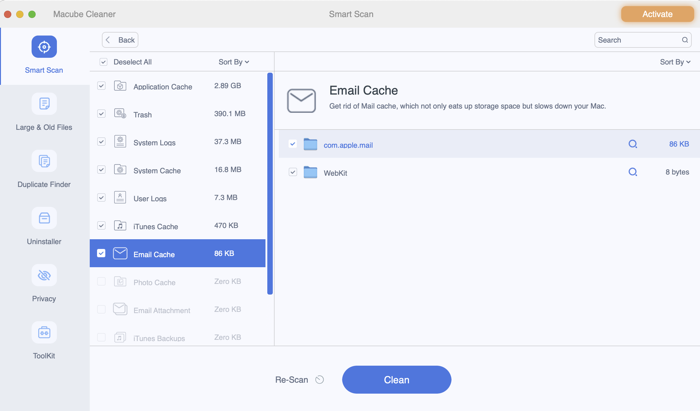
Big Files
Big files, such as movies, music, could be the culprit for the slow Mac. Macube Cleaner can help you identify userless big files (that's the files with size larger than 5 MB). After the files are scanned out, you can filter the results based on size and date of the files.
(You may like: How Do I Remove Big Files on MacBook Air/Pro (opens new window) (opens new window))
1.Choose "Large & Old Files" > "Scan".
2.Select the files that you don't need. (You can better identify the files with the classification on the left).
3.Click "Clean" to delete the unwanted files.
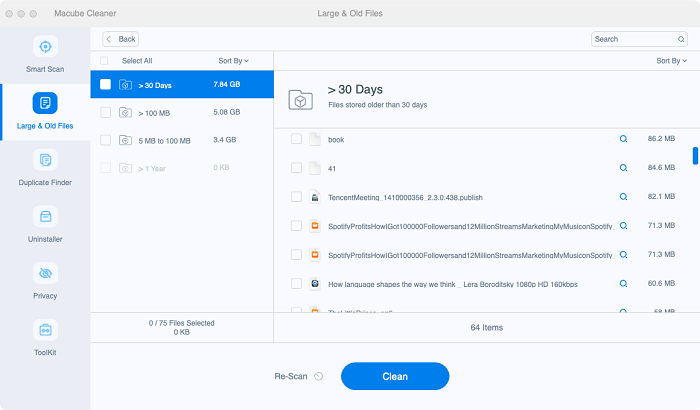
Duplicate Files
This feature is to search duplicate files on your Mac. If you don't need multiple copies of a file, you can then remove extra copies to free up space. What's good about Macube Cleaner's duplicate Finder is that it allows you to preview the files before deleting the copies.
1.Choose "Duplicate Finder".
2.Click Scan after changing the path.
3.Select the duplicate files to get rid of. You may choose "Auto Select", which automatically save one copy of the file and select the extra copies to delete.
4.Click "Clean" to confirm your selection.
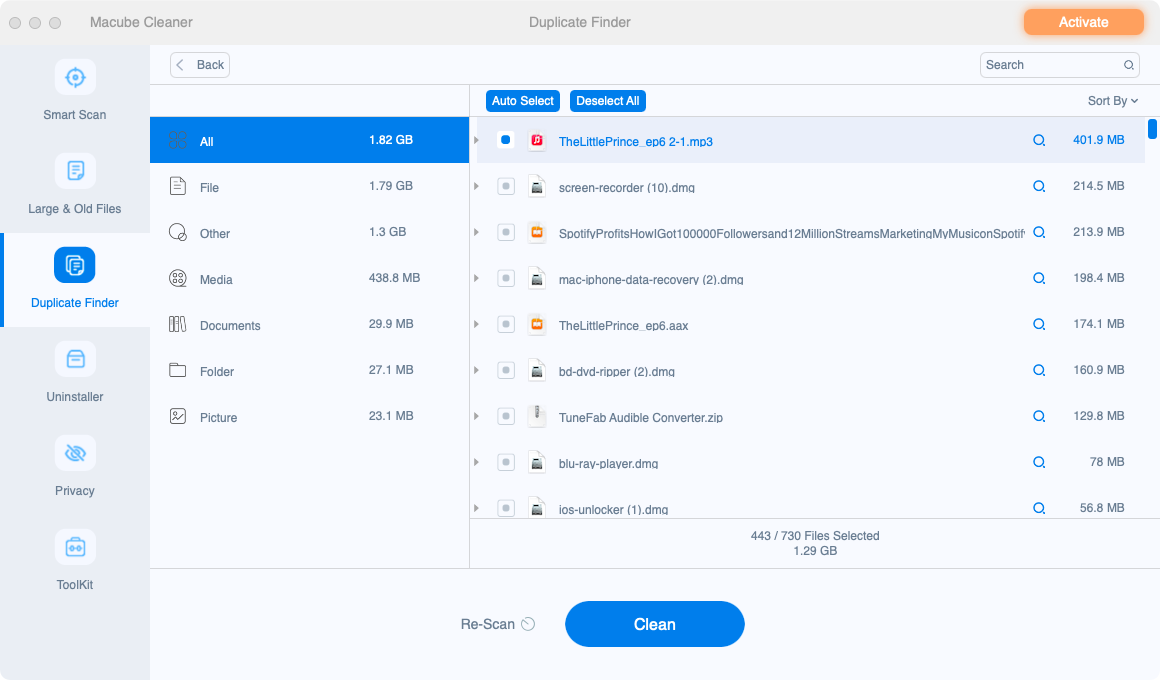
App Manager
This feature can show you how much space that each app occupies on your Mac. And if you barely use the apps, you should delete the apps to get more space. Please notice that the program won't show the information of default apps of macOS.
Learn More About Uninstall Applications on Mac(opens new window) (opens new window)
1.Click "Uninstaller".
2.Choose "Scan".
3.You'll see all the apps with the information and their size.
4.Select the apps or their parts which you think can be safely deleted and click "Clean".
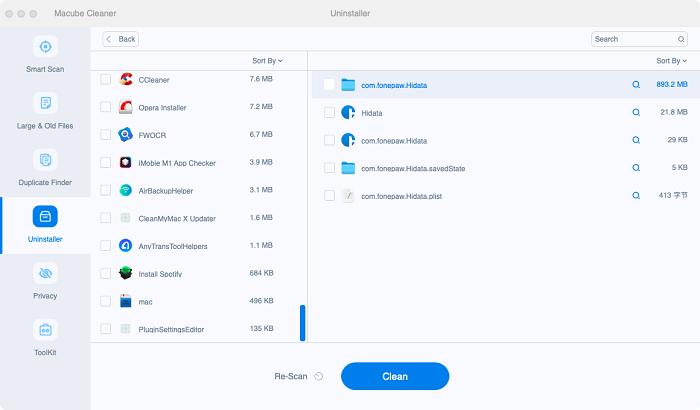
Browsing History
Browsing history may speed up the visiting process when you visit the same website; however, too much visiting history can slow down your laptop. Macube Cleaner can help you clean up the useless browsing history in a second.
1.Click "Privacy".
2.Choose "Scan".
3.You'll see all your browsers on the left and your searching history on the right. Selete the searching history you want to delete.
4.Click "Clean".
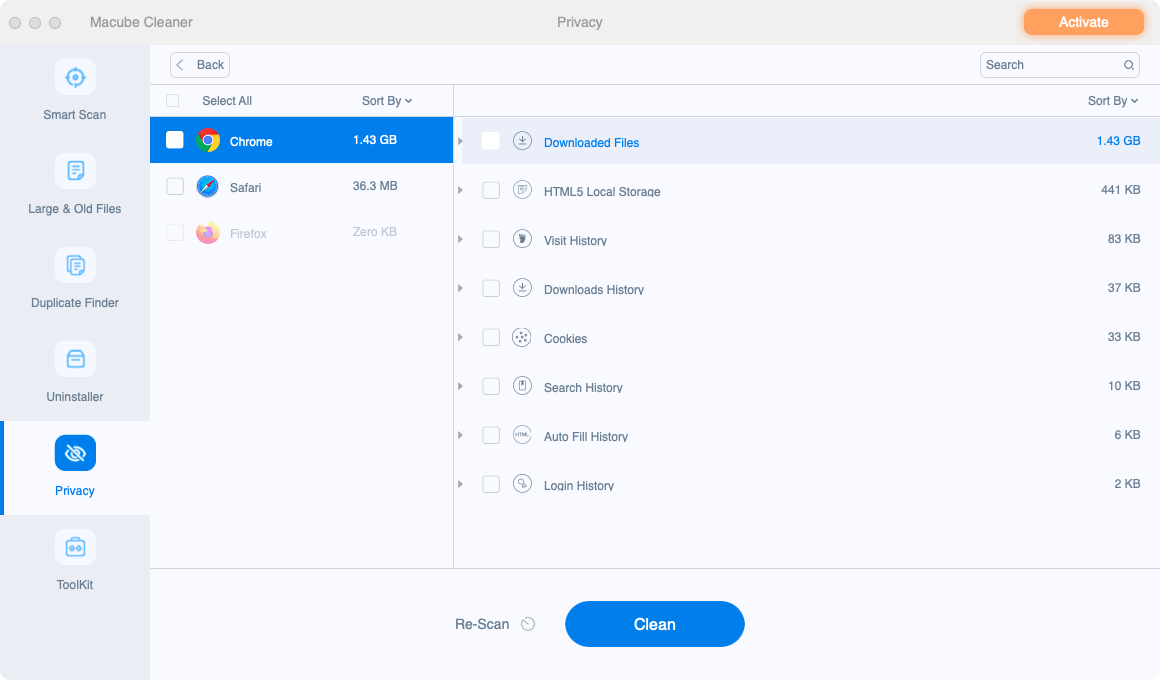
More Tools
The ToolKit includes Shredder, Extensions and Similar Image Finder.
Shredder allows you to erase unwanted files and folders with secure removal. Due to various reasons, some files and folders may be difficult to delete. Shredder makes the deleting process smooth and easy.
1.Click "ToolKit".
2.Choose "Shredder".
3.Choose "Selete Files", then selete the files you want to delete.
4.Click "Clean" to delete.
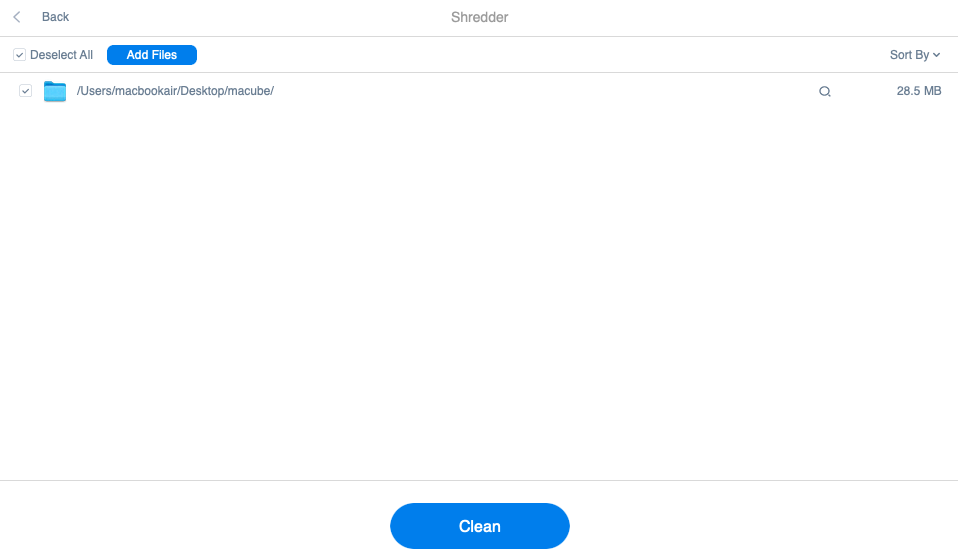
Extensions provides you with a convenient way of managing your extensions. With just a simple click, you can easily find all the extensions in your computer. You can turn them on or toggle them off in no time!
1.Click "ToolKit".
2.Choose "Extensions".
3.Click "Scan" or "View" to see all your extensions.
4.Click the button on the right to turn on or toggle off extensions. Extensions are classified on the left.
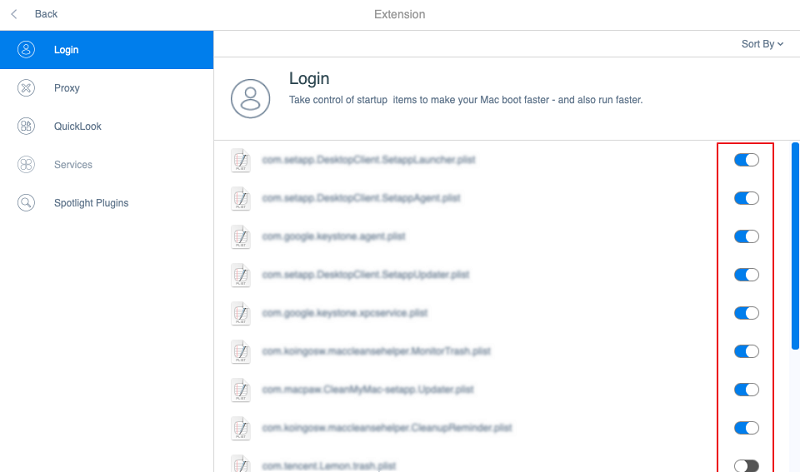
Similar Image Finder can easily recognize similar images. Similar images take up a lot of space of your laptop, and cleaning them up can save you space to store more important files.
1.Click "ToolKit".
2.Choose "Similar Image Finder".
3.Click "Scan" after changing path (depending on your own needs).
4.Preview the images and choose the duplicate ones.
5.Click "Clean" to delete duplicate images.
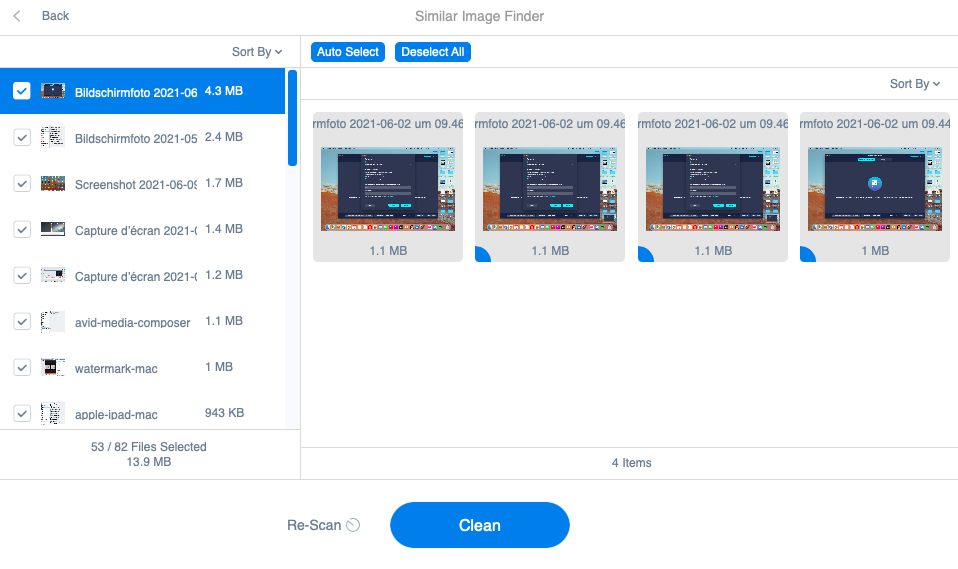
Is Mac Cleaner Really Safe?
Some users are concerned that by using Macube Cleaner, they might delete important files without noticing it. Well, you shouldn't be worry about that. One of the responsibilites of the cleaning software is to identify the files that are safe to delete. None of the useful files will be included.
What's more, when it comes to delete media files, documents, apps, Macube Cleaner will remind you to confirm your selection or allow you to preview the files before deleting. Therefore, so long as you double check what you are going to delete, the files that you need will be safe and sound on your Mac.

