WhatsApp messages can be deleted by accident – for instance, you meant to hit "Add" a conversation shortcut, but instead, you tap "Delete chat." What that happens, how do you recover deleted WhatsApp messages on iPhone?
According to WhatsApp official announcement, WhatsApp doesn't store any of your data on its remote server. All the WhatsApp chat history and attachments are stored on your own iPhone. Therefore, there is nothing WhatsApp can do to help you restore deleted messages. Fortunately, we still have chance to recover deleted/lost WhatsApp chats from iPhone with the help of FonePaw iPhone Data Recovery.
FonePaw iPhone Data Recovery (opens new window) allows you to restore deleted WhatsApp messages from iPhone even there is no backup. Also, it can help you restore WhatsApp chat history from iTunes backup or from iCloud backup when the phone is lost or broken. Here are 4 ways to restore WhatsApp messages from iPhone X/8/8 Plus/7/SE/6s/6/5s/5 and more.
Free Download Buy with 20% off Free Download Buy with 20% off
Note: Stop using your iPhone after you mistakenly delete WhatsApp messages. Any operation on the phone will generate new data, which may overwrite the deleted WhatsApp messages and make them unrecoverable.
For Android users, you can go to this page: WhatsApp Recovery - Recover WhatsApp Messages from Android (opens new window)
Solution 1: Restore WhatsApp Messages from iCloud Backup
Step 1. Install and Launch FonePaw iPhone Data Recovery
No matter you are using a Windows PC or Mac, you can find a right version according to your computer system. Click the download button above to download and install FonePaw iPhone Data Recovery on your computer. Then, launch the program.
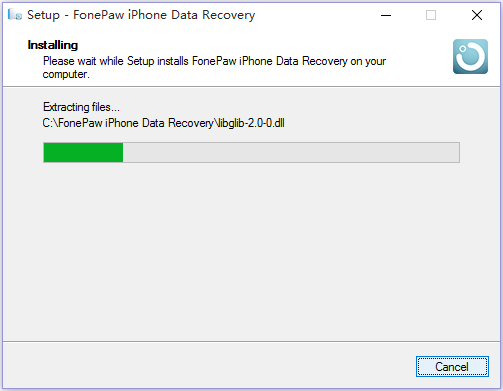
Step 2. Sign in iCloud Account & Download iCloud Backup
Choose "Recover from iCloud Backup File". Then, log in your iCloud account and there will be some iCloud backup files appearing in the windows. Select an iCloud backup file with the deleted WhatsApp messages and click "Download".

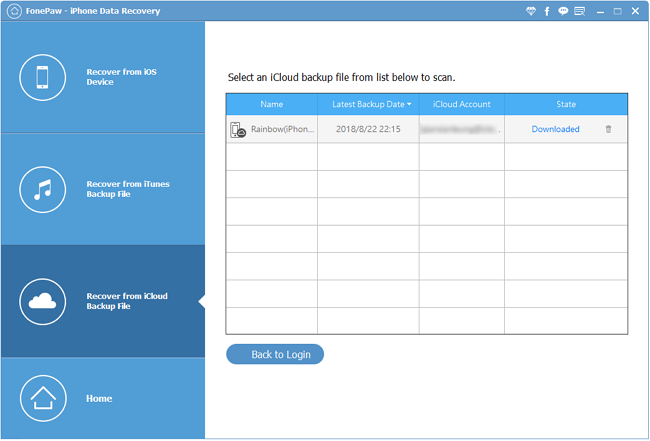
Note: Make sure you have backed up your iPhone with iCloud (opens new window) before. FonePaw iPhone Data Recovery enables you to selectively recover needed WhatsApp messages in an iCloud backup file.
Step 3. Preview & Recover Deleted WhatsApp Messages
After downloading and scanning, click "WhatsApp" or "WhatsApp Attachments" in the left bar to preview your chat history. The deleted ones will be shown in red. Check those you need and click "Recover" to get back WhatsApp messages to your computer.
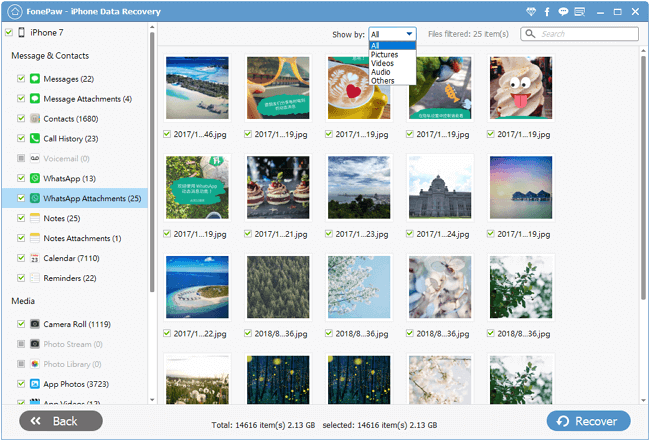
The recovered WhatsApp will be saved in CSV and HTML files. Here is what a exported WhatsApp HTML file looks like:
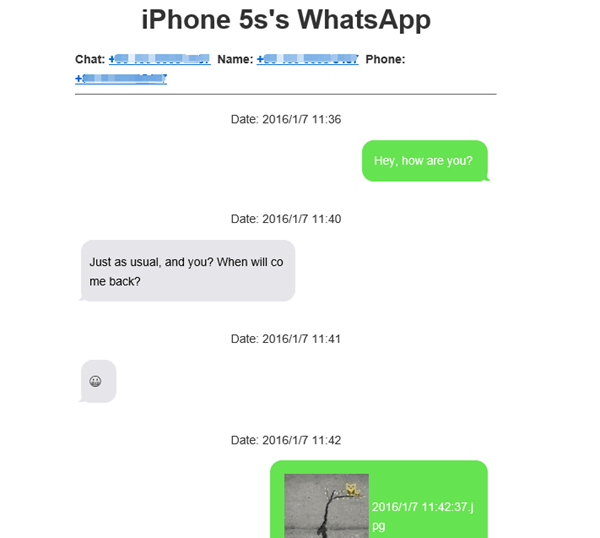
Solution 2: Extract WhatsApp Messages from iTunes Backup
Step1. Extract Data from iTunes Backup Files
Choose "Recover from iTunes Backup File". There will be some iTunes backup files appearing in the windows. Select the latest iTunes backup of your iPhone and then click "Start Scan" to let the program extract data from iTunes.

Step 2. Preview and Restore WhatsApp from iTunes
Once the scan progress is finished, you can preview all found data. Please tick "WhatsApp" checkbox on the left panel, then all conversations will show up. Just choose those conversations for some contacts you’d like to get back, then click "Recover" button.
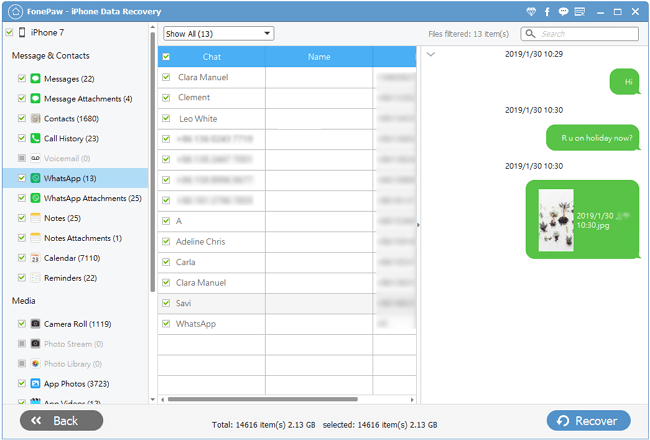
Solution 3: Restore WhatsApp Backup from iCloud/iTunes
If you have previously backed up your iPhone using iTunes or iCloud, you may also be able to retrieve delete WhatsApp chats by restoring your iPhone from backup.
Option A: From iTunes Backup
1.Open iTunes, then go to Edit > Settings > Devices to disable automatic syncing.
2.Connect iPhone to a computer and click your device's icon. Then, click "Restore Backup".
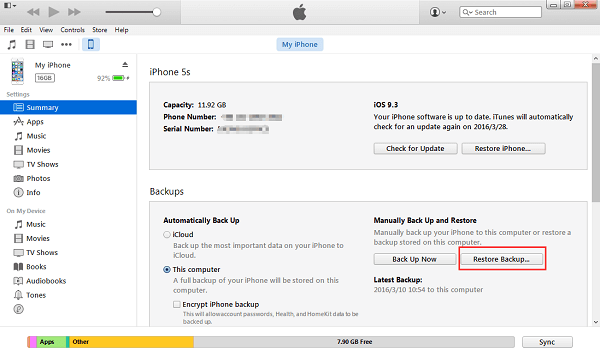
Option B: From iCloud Backup
1.Go to WhatsApp Settings > Chats > Chat Backup to check if there is an iCloud backup for your WhatsApp messages.
2.Delete and reinstall WhatsApp on your iPhone.
3.Verify your phone number, then follow the on-screen prompts to restore WhatsApp chat history.
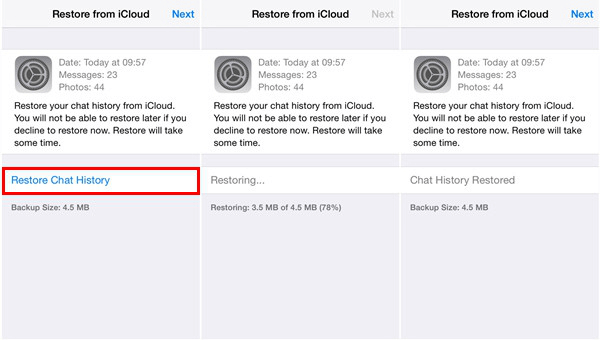
Solution 4: Recover WhatsApp Messages without Backups
What if you never back up your iPhone WhatsApp? FonePaw iPhone Data Recovery is your last resort. Except for restoring from iTunes or iCloud, FonePaw iPhone Data Recovery allows you recover WhatsApp from iPhone directly.
Download and run FonePaw iPhone Data Recovery. Then, connect your iPhone to PC via USB cable.
Click "Start Scan". The program will scan the device for lost WhatsApp messages.

After the scan, click "WhatsApp" to preview the lost messages before recovery.
Mark the messages you want and click "Recover" to save them on your computer.
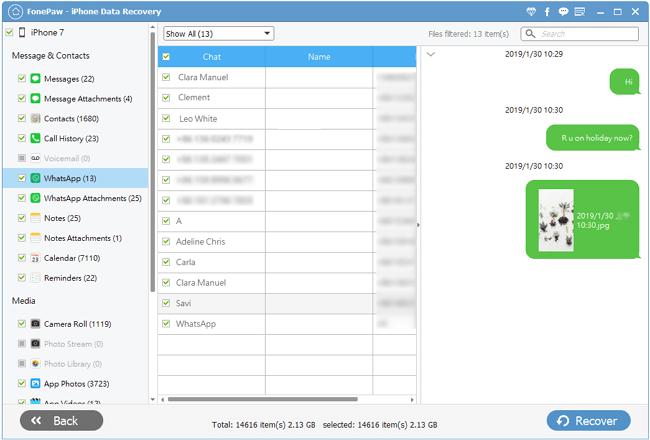
# Prevent iPhone Data Loss…
With more and more files we generate or stored on our iPhone, we recommend that you regularly backup your device on iTunes or iCloud to avoid any permanent data loss. If you really lost important files on your iPhone, iPad or iPod touch, use FonePaw iPhone Data Recovery (opens new window) and let it help you recover lost iPhone photos (opens new window), contacts, messages, notes, reminders, etc. as soon as possible.
Free Download Buy with 20% off Free Download Buy with 20% off



















